Display related posts at the end of your content, enhancing user engagement by showcasing relevant articles based on categories, tags, or similar titles.
Requirements
- SiteOrigin Premium Plugin
- SiteOrigin Widgets Bundle Plugin
- Optional: Page Builder by SiteOrigin Plugin
To use this addon, go to to SiteOriginPremium Addons and activate the Related Posts Addon.
Global Settings
Go to SiteOriginPremium AddonsSettings to get started. There you’ll find the following options:
Enabled Post Types
All available post types in your WordPress installation will be listed. Enable the post types you’d like related posts to be displayed on. Related Posts can be enabled on a post by post basis even if the post type is not enabled.
Settings
Title
Optionally enter a section title such as “Related Posts”.
Template
Select the post template to display your related posts. Choose from Grid or Masonry.
Template Settings
Column Count
Enter a post column count. Defaults to 3.
Featured Image
Enable to display the related post featured image.
Featured Image Fallback
Enable to display the first post image as featured image if featured image isn’t set.
Featured Image Size
Select the featured image size.
Post Title HTML Tag
Select the post title HTML tag. Defaults to H3.
Post Content
Select the post content. Choose between Post Excerpt or None.
Excerpt Length
Enter the excerpt length. Defaults to 55 words.
Excerpt Trim Indicator
Enter the excerpt trim indicator text. Text defaults to “…”
Post Read More Link Text
Enter the read more link text. Defaults to “Continue reading”.
Post Date
Enable to display the post date.
Post Date Format
Select the post date format from the available options.
Post Author
Enable to display the post author.
Post Categories
Enable to display the post categories
Post Tags
Enable to display the post tags.
Post Comment Count
Enable to display the post comment count.
Design
Related Posts Title
Font
Select the font for the related posts title.
Font Size
Enter the font size for the related posts title.
Color
Select the color for the related posts title.
Bottom Margin
Enter the bottom margin for the related posts title.
Related Posts Container
Margin
Enter the top and bottom margin for the related posts container.
Post
Border Color
Select the post border color.
Background Color
Select the post background color.
Post Title
Font
Select the post title font family.
Font Size
Enter the post title font size.
Color
Select the post title color.
Hover Color
Select the post title hover color.
Post Meta
Font
Select the post meta font family.
Font Size
Select the post meta font size.
Color
Select the post meta color.
Hover Color
Select the post meta hover color.
Post Content
Font
Select the post content font family.
Font Size
Select the post content font size.
Color
Select the post content text color.
Link Color
Select the post content link color.
Link Hover Color
Select the post content link hover color.
Posts Query
Taxonomy Matching
Choose between ANY or ALL. Determines how posts are related based on their taxonomies (categories, tags, or custom groupings). ANY shows posts sharing at least one taxonomy. ALL shows only posts that share all the same taxonomies.
Order By
Choose how to order your posts. The following options are available:
- No order
- Post ID
- Author
- Title
- Published date
- Modified date
- By parent
- Random order
- Comment count
- Menu order
- By meta value
- By numerical meta value
- By include order
Order Direction
Choose between Ascending or Descending.
Number of Related Posts
Enter the number of related posts to display.
Sticky Posts
Choose between Default, Ignore sticky, Exclude sticky, and Only sticky.
Default: Sticky posts are displayed at the top of the post loop. If an offset is applied via the Additional field, it won’t be applied to the sticky posts. This is the WordPress default behavior.
Ignore sticky: Sticky posts won’t be moved to the top of the post loop but will still be displayed in their normal published position.
Exclude: All sticky posts will be excluded from the post loop.
Only sticky: Only sticky posts will be displayed. All other posts will be removed.
Additional
Additional query arguments. See query_posts.
Below you’ll find a few examples of additional query arguments you might use.
Don’t Display the Most Recently Published Post:
offset=1
* If Posts per page is set to -1 offset is ignored.
* If you have any sticky posts present offset won’t work 100% as expected, the Post Loop Widget will count the sticky posts as offset but still output them so it’ll appear as though nothing changed. Set Sticky posts to Ignore sticky to remove sticky posts from the loop.
Page Settings
Related Posts can be enabled or disabled on a page by page basis. Scroll down to below the content area to the SiteOrigin Premium page settings meta box. The Display Related Posts checkbox is available in the General tab.
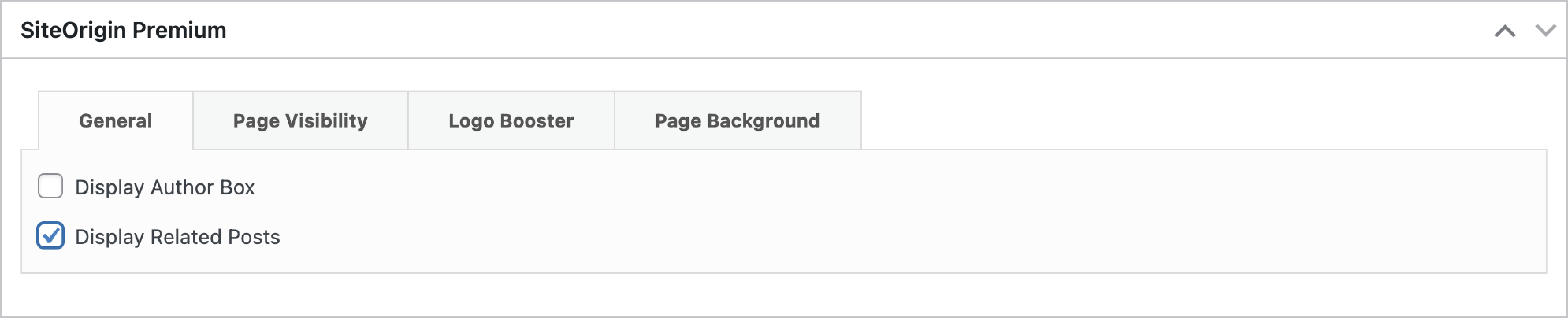
Related Posts can be enabled or disabled on a page by page basis.