Directly link to specific SiteOrigin slides, tabs, accordion panels, and carousel items, streamlining content access and maintaining viewer attention with easy-to-set anchor IDs.
Requirements
- SiteOrigin Premium Plugin
- SiteOrigin Widgets Bundle Plugin
- Optional: Page Builder by SiteOrigin Plugin
To make use of this addon, go to PluginsSiteOrigin Widgets and ensure the SiteOrigin Accordion, Hero, Layout Slider, Slider, and Tabs Widget is activated. Next, go to SiteOriginPremium Addons and activate the Anchor ID Addon.
Usage
The following SiteOrigin Widgets are supported:
- Accordion
- Hero
- Layout Slider
- Slider
- Tabs
Anchor IDs can be enabled in any of the above widgets by editing the widget and locating the Add Anchor ID in the URL setting setting. Once enabled an Anchor ID field will be displayed. Enter your custom anchor ID, for example, if your Tabs Widget is populated with product features, you might label your Anchor ID, “features”.
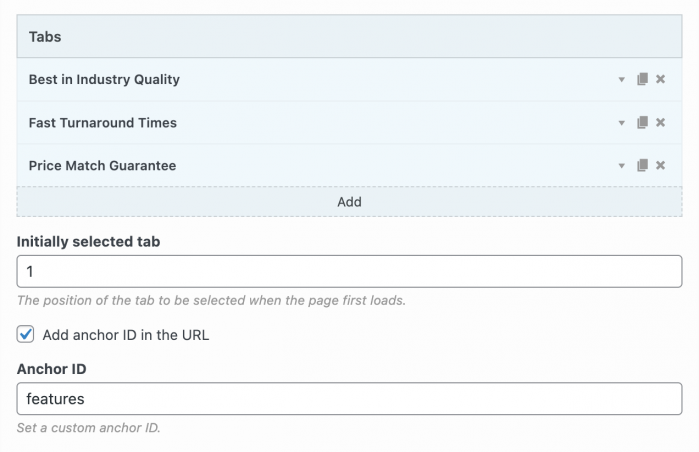
Enable the Anchor ID setting and enter your custom ID.
Next, view the page on the website front-end, open each of the Tabs Widget tabs and note your website URL. Each tab title is prefixed by your custom anchor ID. Copy the full URL to link directly to a tab. In our example, the full URL to the third tab is https://demo.siteorigin.com/corp/sandbox/#features-price-match-guarantee.
The process is the same for the Accordion, Hero, and Layout Slider Widgets.
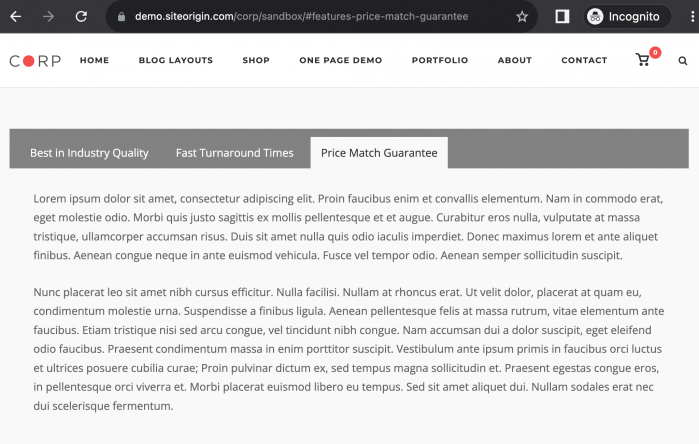
Open the tab you’d like to link to a copy the URL.
Advanced Customizations
The siteorigin_premium_anchor_id_scrollto_offset filter can be used to adjust the offset. The value below is in pixels; adjust the value as required.
add_filter( 'siteorigin_premium_anchor_id_scrollto_offset', function( $offset ) {
return 120;
} );