Turn any Page Builder row, cell, or widget into a clickable link, offering direct access to content or external pages with minimal setup and improved accessibility.
Requirements
- SiteOrigin Premium Plugin
- SiteOrigin Widgets Bundle Plugin
- Optional: Page Builder by SiteOrigin Plugin
To make use of this addon, go to SiteOriginPremium Addons, locate Link Overlay and click the Activate button.
Usage
Linking a Page Builder Row
Edit the row you’d like to link by clicking the wrench icon followed by Edit Row.

Next, locate and open the Link Overlay settings section.
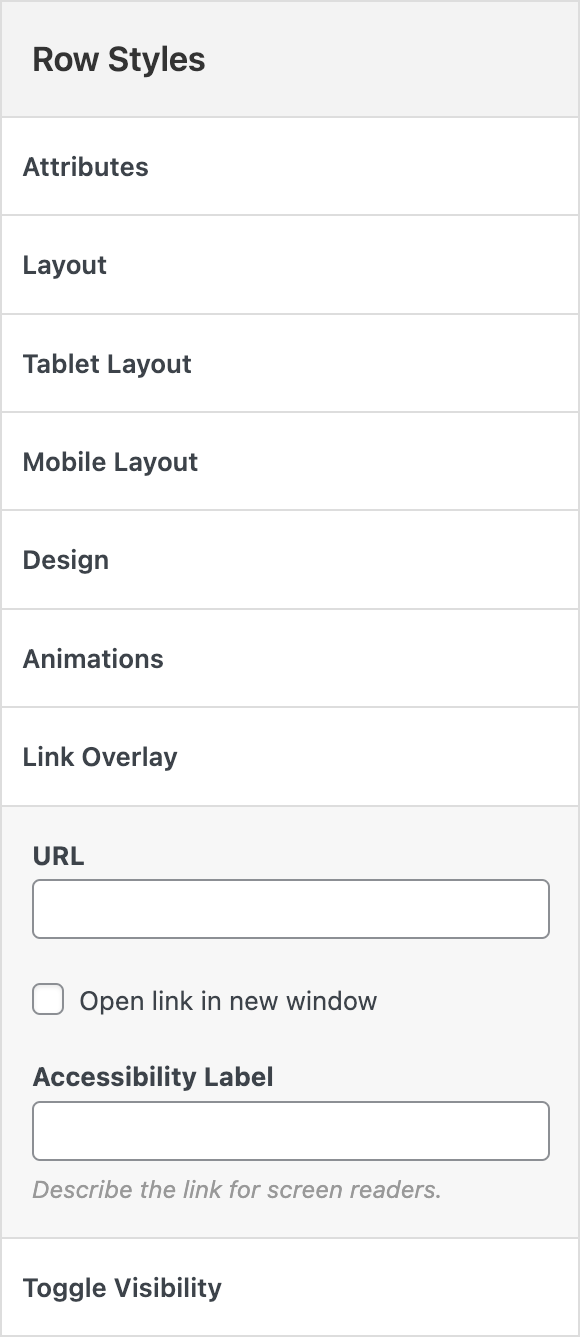
URL
Enter the URL you’d like to link the row to. For example, to link the row to SiteOrigin.com, enter https://siteorigin.com.
Open link in new window
Enable to open the link in a new browser window.
Accessibility Label
Describe the link for screen readers.
Linking a Page Builder Cell
Edit the row you’d like to link by clicking the wrench icon followed by Edit Row.

Next, select the cell you’d like to link. A Cell Styles panel will appear in the right column of the Edit Row modal window.
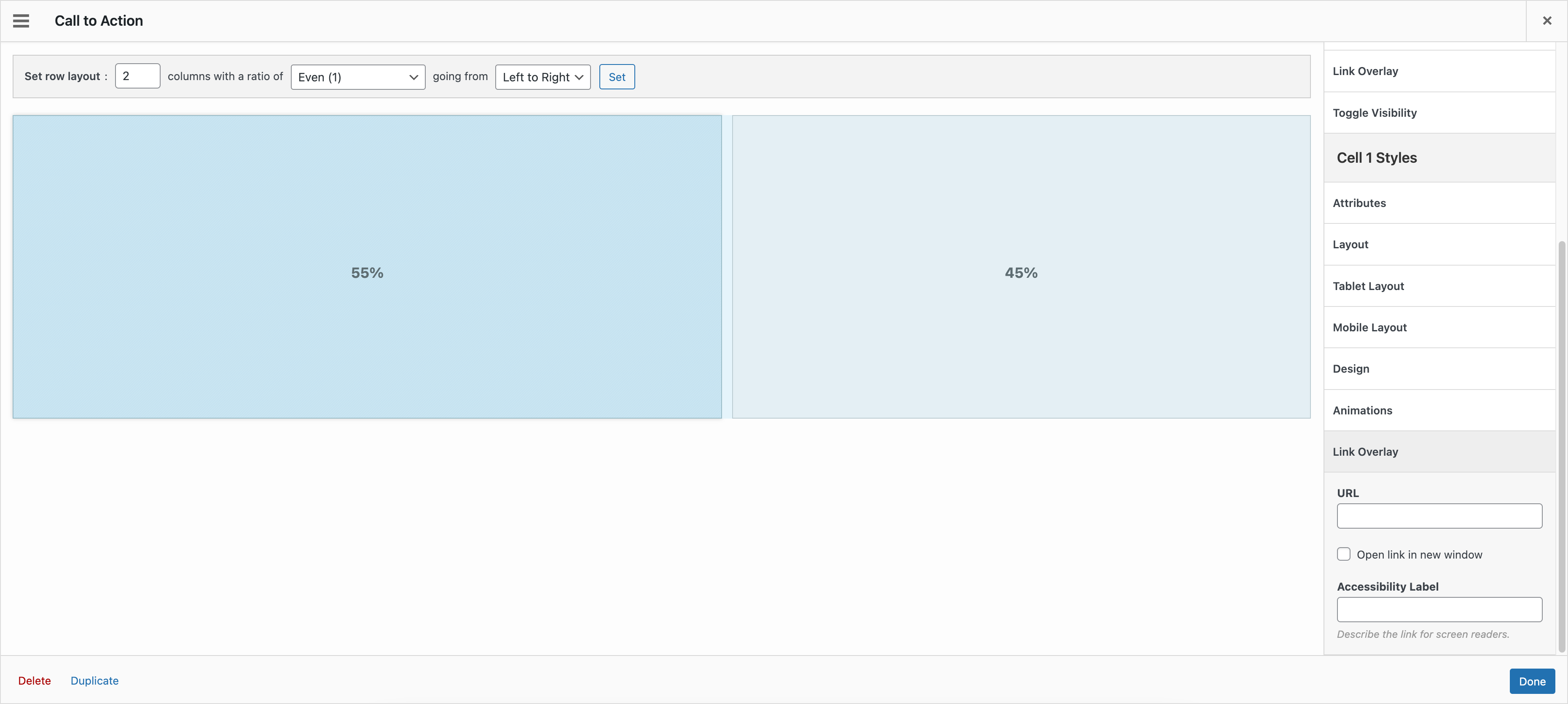
Next, locate and open the Link Overlay settings section.
URL
Enter the URL you’d like to link the row to. For example, to link the row to SiteOrigin.com, enter https://siteorigin.com.
Open link in new window
Enable to open the link in a new browser window.
Accessibility Label
Describe the link for screen readers.
Linking a Page Builder Widget
Edit the widget you’d like to link by hovering over the widget and clicking the Edit link or by hovering anywhere over the widget and clicking.

Next, locate and open the Link Overlay settings section.
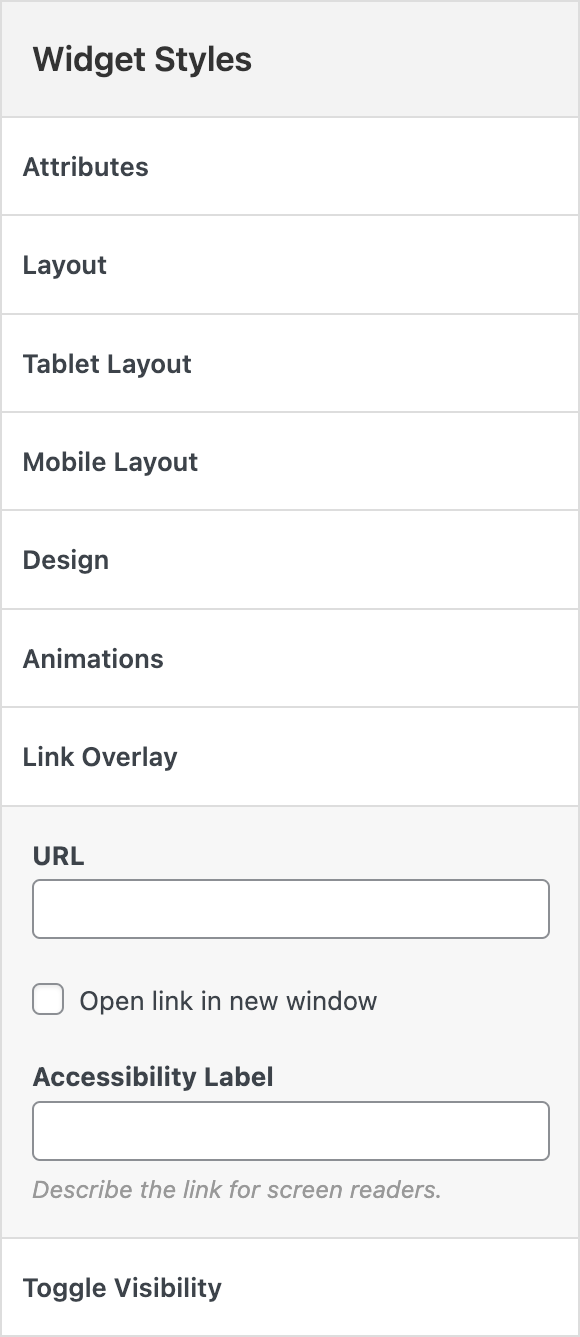
URL
Enter the URL you’d like to link the widget to. For example, to link the row to SiteOrigin.com, enter https://siteorigin.com.
Open link in new window
Enable to open the link in a new browser window.
Accessibility Label
Describe the link for screen readers.