The Map Styles Addon in SiteOrigin Premium adds 23 predefined map styles to the Google Maps Widget. With a single click, select the map style that best suits your page, site design, or specific map application. The Maps Styles Addon also provides additional settings for the Google Maps API consent prompt.
View the Map Styles Addon demo.
Requirements
- SiteOrigin Premium Plugin
- SiteOrigin Widgets Bundle Plugin
- Optional: Page Builder by SiteOrigin Plugin
To make use of this addon, go to PluginsSiteOrigin Widgets and ensure the SiteOrigin Google Maps Widget is activated. Next, go to SiteOriginPremium Addons and activate the Map Styles Addon.
Usage
The below settings are those added by the SiteOrigin Premium Map Styles Addon. To view the complete documentation for the SiteOrigin Google Maps Widget, please, see the Widgets Bundle documentation page.
Styling Your Map
To set up your map, follow the steps outlined in the Google Maps Widget documentation. Once you have the basics ready and are ready to style your map, open the Styles section.
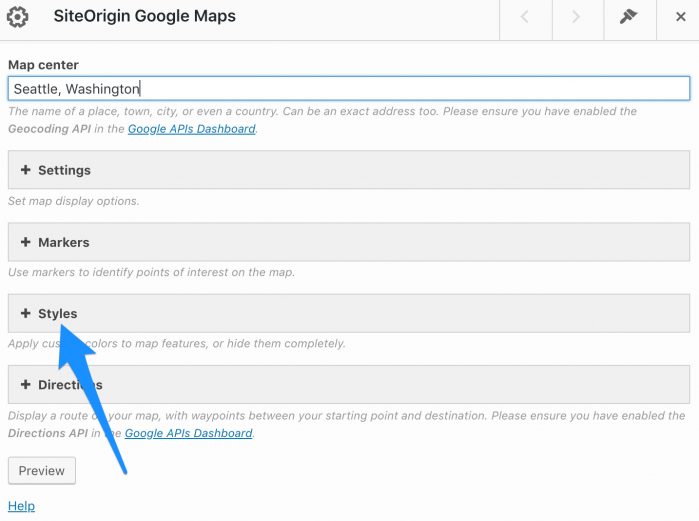
Open the Styles section to begin styling your map.
Click the Premium Styles button to view the available options and select the style you’d like to use. Once selected, click the Done button and then save your page.
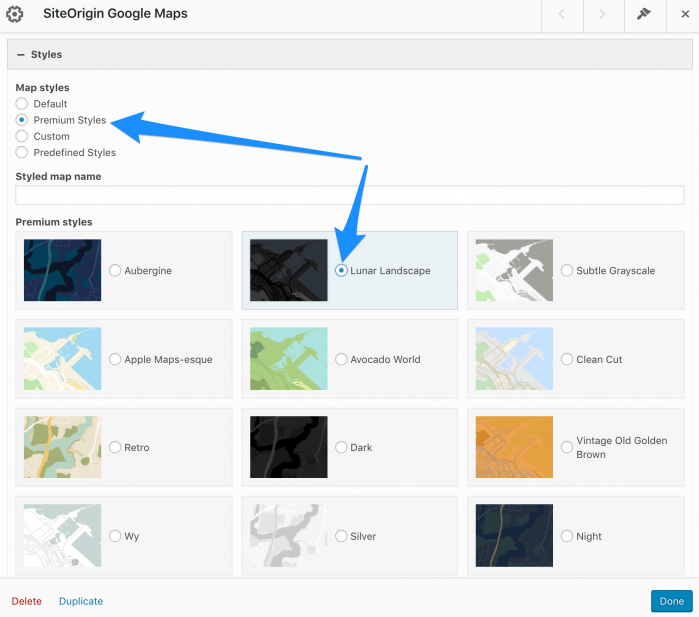
Click Premium Styles to view the available styles.
Quick Setup Video
Google Maps API Consent Additional Settings
View Google Maps API Consent Demo.
The Google Maps Widget offers a Google Maps API consent setting at PluginsSiteOrigin WidgetsGoogle Maps: Settings. Consent is required for the Google Maps Widget to comply with regulations like DSGVO, or GDPR. The following additional settings are added by the Map Styles Addon.
Consent prompt text color
Set the consent prompt text color.
Consent prompt text background color
Set the consent prompt text background color.
Consent prompt background image
Choose a consent prompt background image.
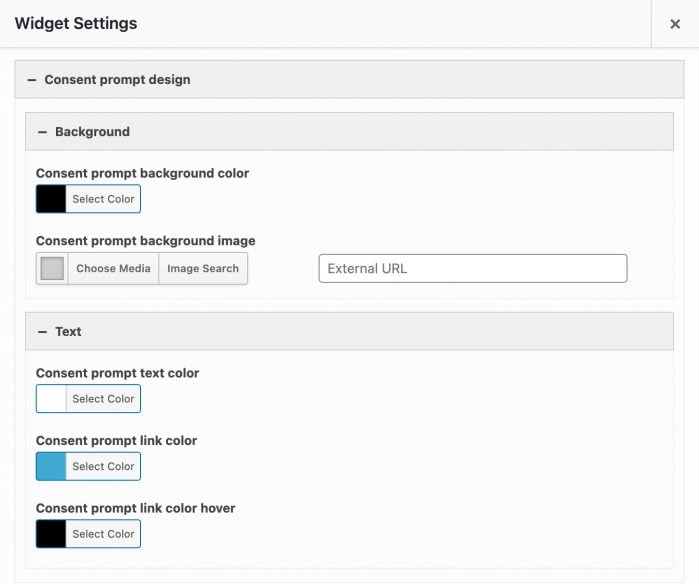
Google Maps API Consent Settings