Effortlessly make your website GDPR and DSGVO compliant by controlling embeds from platforms like YouTube, Vimeo, Twitter, Instagram, Facebook, Google Maps, Reddit, Soundcloud, Spotify, and TikTok until user consent is given.
Requirements
- SiteOrigin Premium Plugin
- Optional: SiteOrigin Widgets Bundle Plugin
- Optional: Page Builder by SiteOrigin Plugin
To use this addon, go to SiteOriginPremium Addons and activate the Embed Blocker Addon.
Usage
The Embed Blocker settings are located at SiteOriginPremium AddonsEmbed Blocker AddonSettings. There you’ll find the following:
Sites Table
The sites table lists blocked sites, URLs, Status of the block, and actions. Use the actions icons to open, duplicate or delete a site.
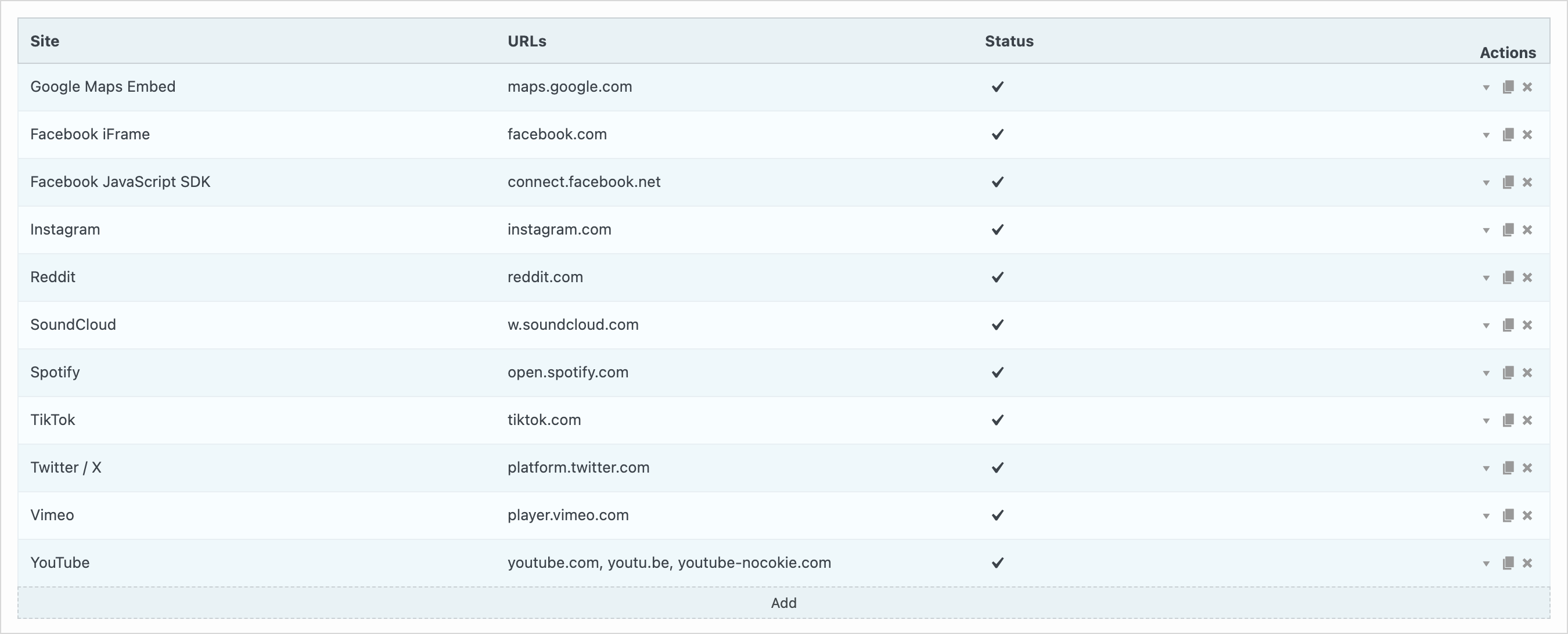
The sites table lists blocked sites, URLs, Status of the block, and actions.
Click Add to introduce a new site to block or edit an existing site. The following settings are available:
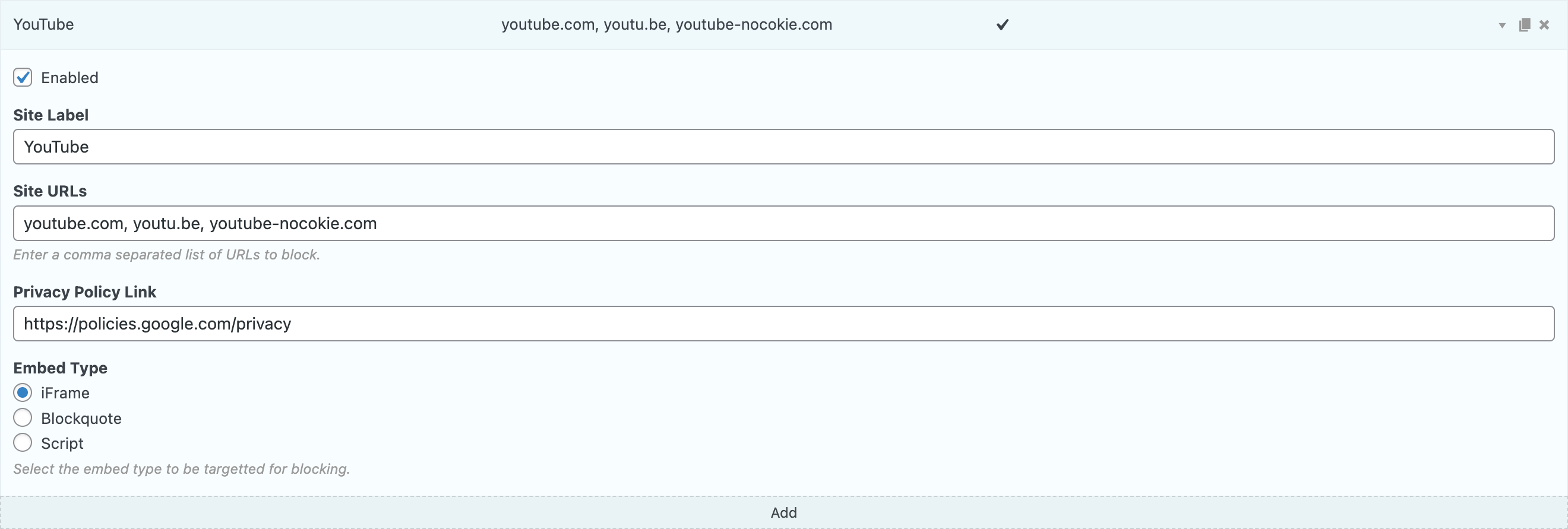
Edit an existing site or click Add to block a new embed. The above settings are available.
Enabled
Enable or disable embed blocking for the listed site.
Site Label
The label to be used in the sites table.
Site URLs
The site URLs to be blocked. If necessary, multiple URLs from one service can be added using comma separators.
Privacy Policy Agreement
Direct link to the privacy policy users consent to by viewing the embed.
Embed Type
Select the embed type to be targeted for blocking. Choose between iFrame, Blockquote, or Script.
Message
Insert the message that users will see before enabling an embed. The following settings are available:
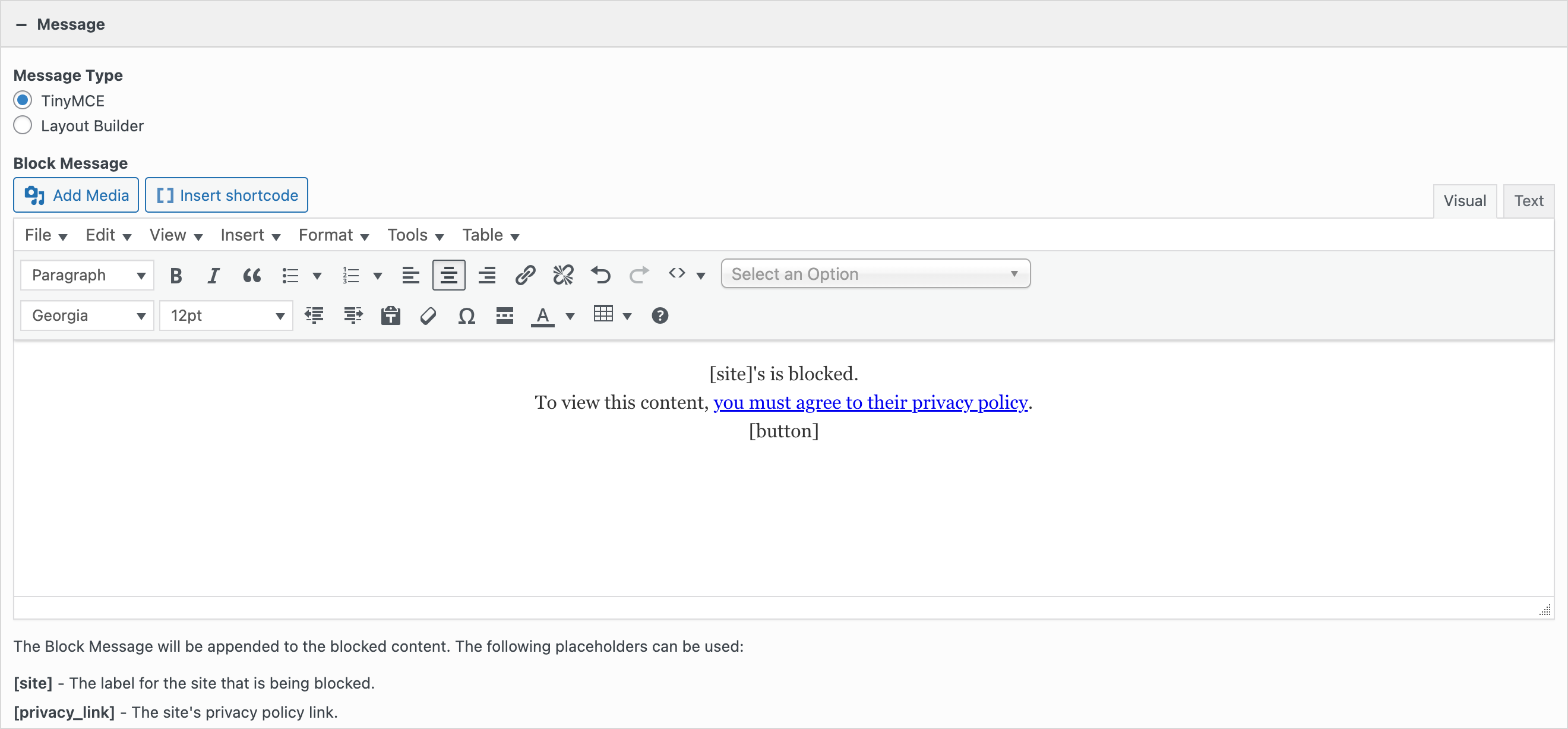
Insert the message that users will see before enabling an embed.
Message Type
Choose between a TinyMCE Editor or a Layout Builder. A Layout Builder is a mini instance of Page Builder.
Block Message
Insert the message to users. The default is:
[site]'s is blocked. To view this content, you must agree to their privacy policy. [button]
The following placeholders can be used:
[site]
The label for the site that is being blocked.
[privacy_link]
The site’s privacy policy link.
[button]
The button for the user to consent to view the content.
If Layout Builder is selected, click the Open Builder button to add your blocked embed message.
Design
The Design section offers the following sub-sections and settings for the embed message:
Button
Button Text
Enter the embed blocker agreement button text. Defaults to “I Agree”.
Icon
Optionally add a button icon. The following settings are available:
– Icon
– Icon Color
– Image Icon
– Icon Placement
Design and Layout
Setup the button design and layout. The following settings are available:
– Width
– Align
– Mobile Align
– Button Theme
– Button Color
– Text Color
– Use Hover Effects
– Hover Background
– Hover Text Background
– Font
– Font Size
– Icon Size
– Padding
– Rounding
Other Attributes and SEO
Optionally enter button attributes. The following settings are available:
– Button ID
– Button Classes
– Title Attribute
– Onclick
– Rel Attribute
Container
Design and layout settings relating to the embed message container.
Background
Select a container background color.
Background Image
Optionally select a container background image.
Border Color
Optionally select a container border color.
Border Radius
Optionally enter a container border radius.
Padding
Enter the container padding value.
Text
Design settings relating to the embed message text.
Font
Select the text font family.
Color
Select the text color.
Size
Optionally enter the text size value.
Link Color
Select the link color.
Link Hover Color
Select the link hover color.
Paragraph Margin Bottom
Enter the paragraph bottom margin value.