Quickly add multiple map markers at once, simplifying the creation of interactive maps with a comprehensive view of all your important locations.
Requirements
- SiteOrigin Premium Plugin
- SiteOrigin Widgets Bundle Plugin
- Optional: Page Builder by SiteOrigin Plugin
To use this addon, go to PluginsSiteOrigin Widgets and ensure the SiteOrigin Google Maps Widget is activated. Next, activate the Bulk Addresses Addon by going to SiteOriginPremium Addons.
Please see the Google Maps Widget documentation if you need a hand with the SiteOrigin Google Maps Widget setup and basics.
Usage
Edit your SiteOrigin Google Maps Widget. Once you are ready to add your map markers, scroll down to the Markers section and click the Bulk Add Addresses button.
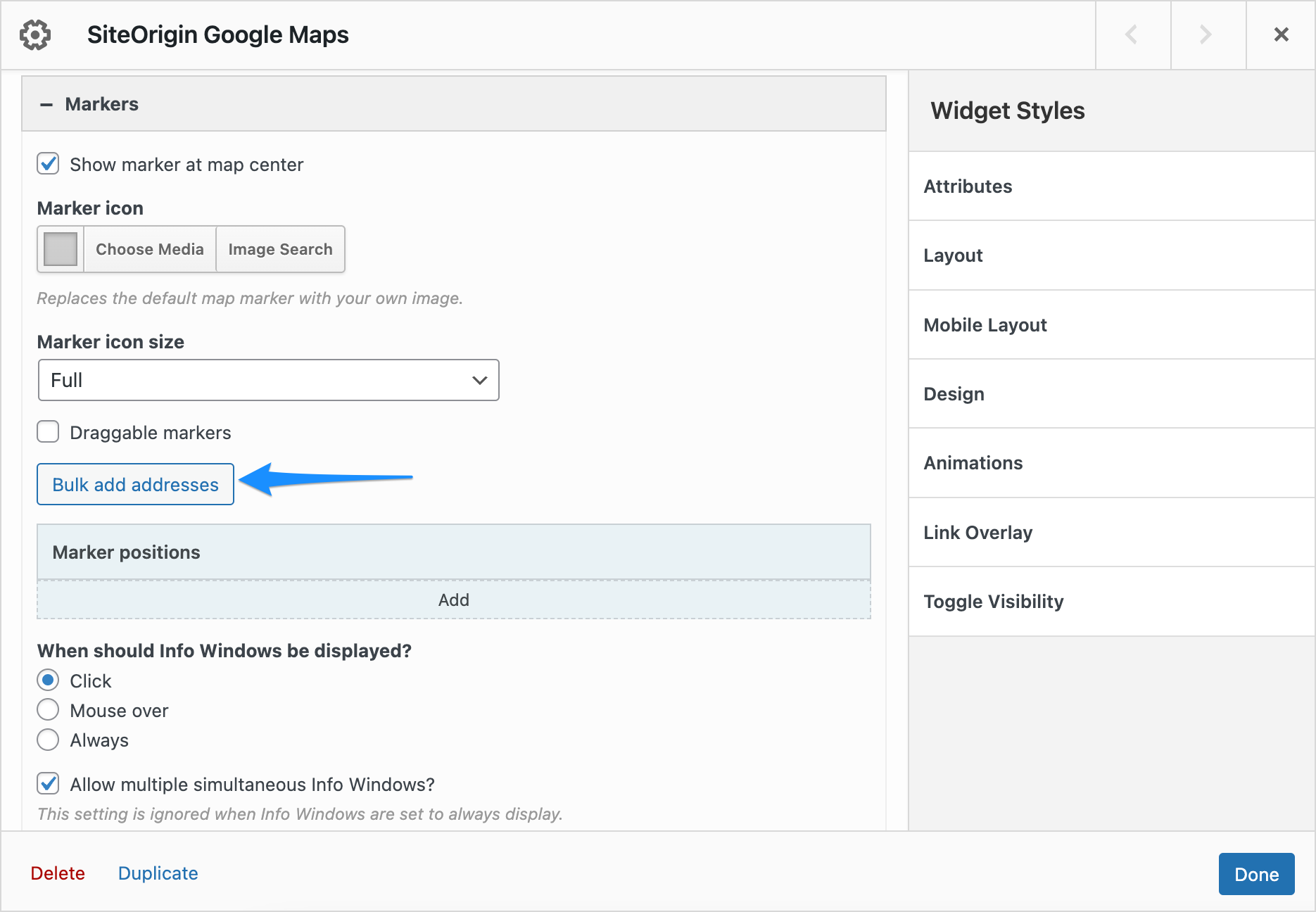
Open the Add Markers section and locate the Bulk Add Addresses button.
Click the Add Addresses button to get started. Insert each marker address without a line break. Press Enter before adding a new marker address.
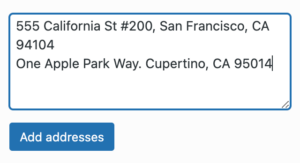
Marker addresses can be added one per line. It’s not a problem if an address uses multiple lines. Press Enter before adding a new marker address.
Finally, click the Add Addresses button when you’re ready to add your map markers.

Click the Add Addresses button to add your map markers.

Map markers can be displayed in their default form or customized using the widget options.