Streamline your workflow by uploading multiple images simultaneously to Sliders, Grids, and Hero frames, quickly creating visually stunning websites.
The following widgets are supported:
- SiteOrigin Hero
- SiteOrigin Slider
- SiteOrigin Layout Slider
- SiteOrigin Image Grid
- SiteOrigin Simple Masonry
Requirements
- SiteOrigin Premium Plugin
- SiteOrigin Widgets Bundle Plugin
- Optional: Page Builder by SiteOrigin Plugin
To make use of this addon, go to PluginsSiteOrigin Widgets and ensure the SiteOrigin Hero, SiteOrigin Slider, SiteOrigin Layout Slider, SiteOrigin Image Grid, and SiteOrigin Simple Masonry Widgets are activated, assuming you’d like to use them all. SiteOriginPremium Addons, locate Multiple Media, and click the Activate button.
Usage
Within each of the above widgets, you have the option to add frames individually. Once the addon is activated, a new Add Media button will be available that allows multiple frames to be inserted at once. Click the Add Media button to select images in your Media Library. If you’re using a Mac, hold down the Command key while selecting images. If you’re using Windows, hold down the Control key while selecting images. Click the Set Media button in the bottom right of the modal window to complete the process.
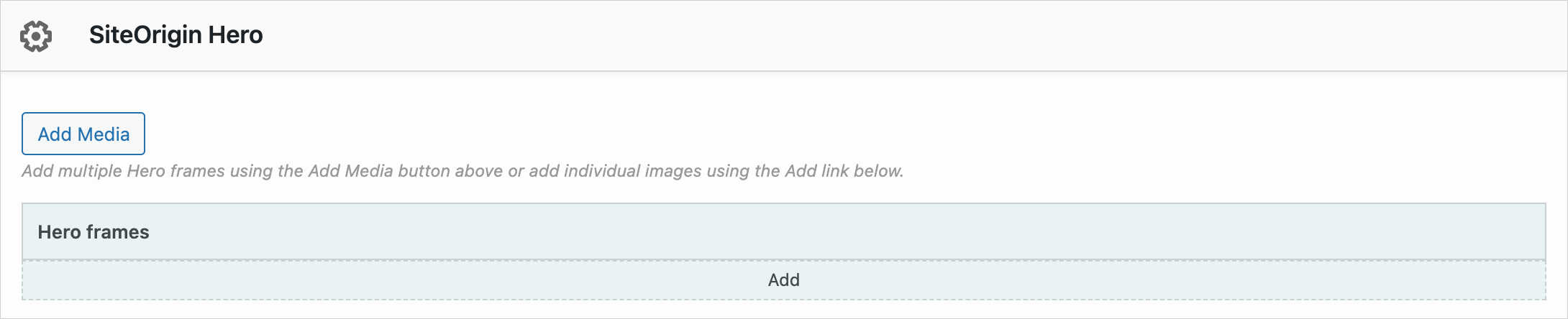
Click the Add Media button to add multiple frames at once.
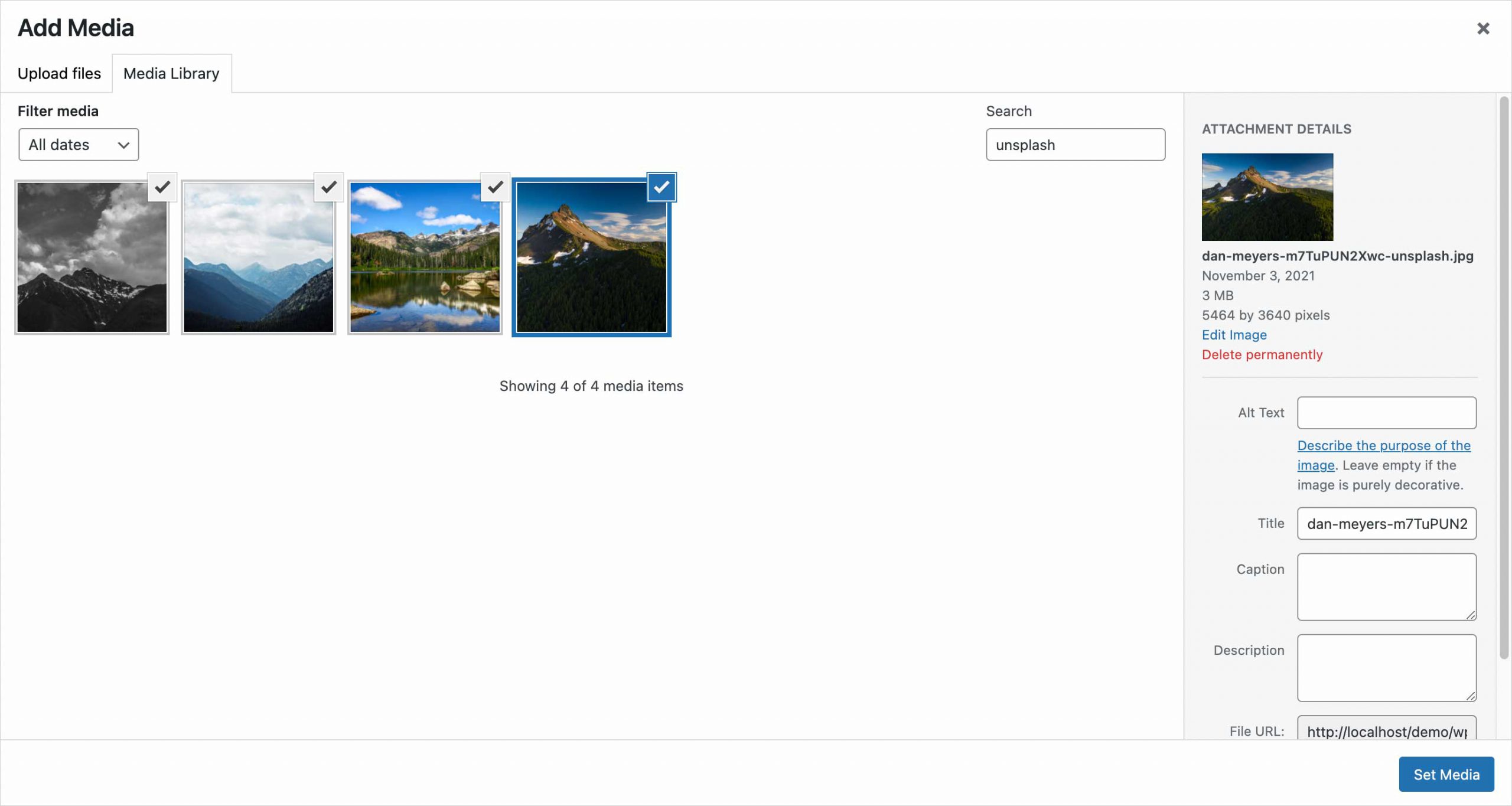
If you’re using a Mac, hold down the Command key while selecting images. If you’re using Windows, hold down the Control key while selecting images. Click Set Media to complete the process.
Once the Set Media button has been clicked, a frame will be created per image selected. You can then edit and customize each frame as required.
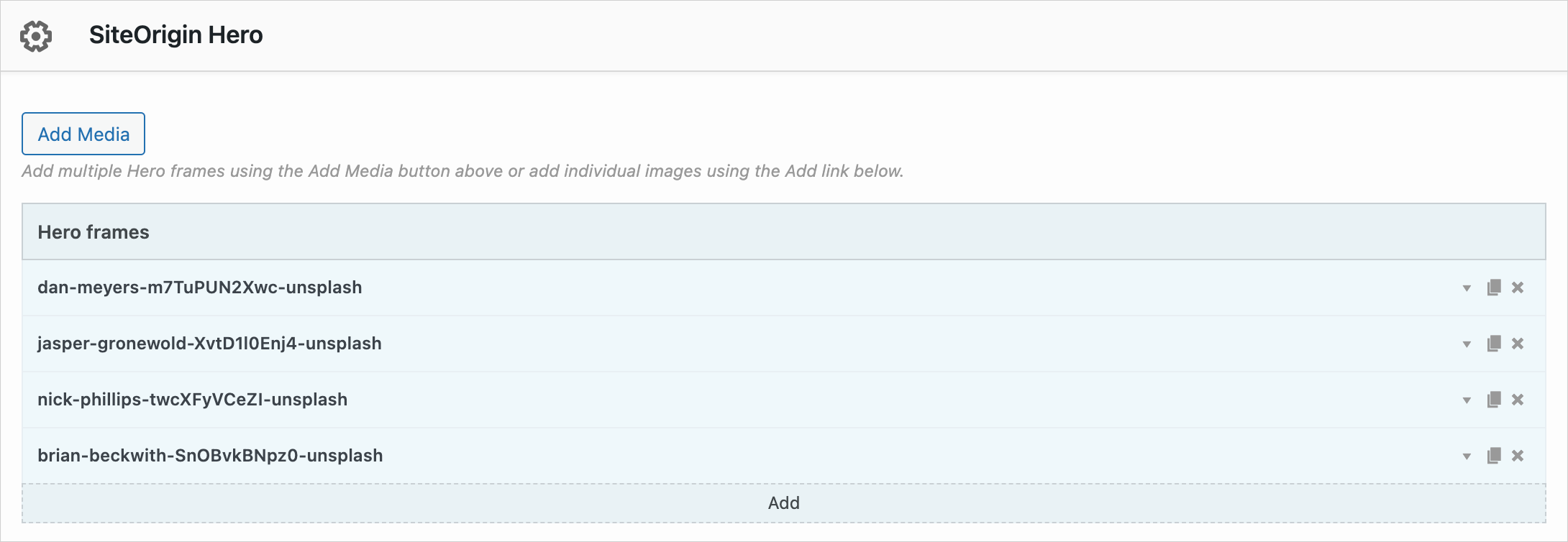
Once your images have been inserted you can edit each frame as required.