Customize your site’s color scheme effortlessly, creating a unique palette for Page Builder and Widgets Bundle, for a harmonious visual experience on your site.
Requirements
- SiteOrigin Premium Plugin
- SiteOrigin Widgets Bundle Plugin
- Optional: Page Builder by SiteOrigin Plugin
To use this addon, go to SiteOriginPremium Addons and activate the Custom Palette Addon.
Usage
Go to SiteOriginPremium AddonsSettings to view the SiteOrigin Page Builder and Widgets Bundle color palette options.
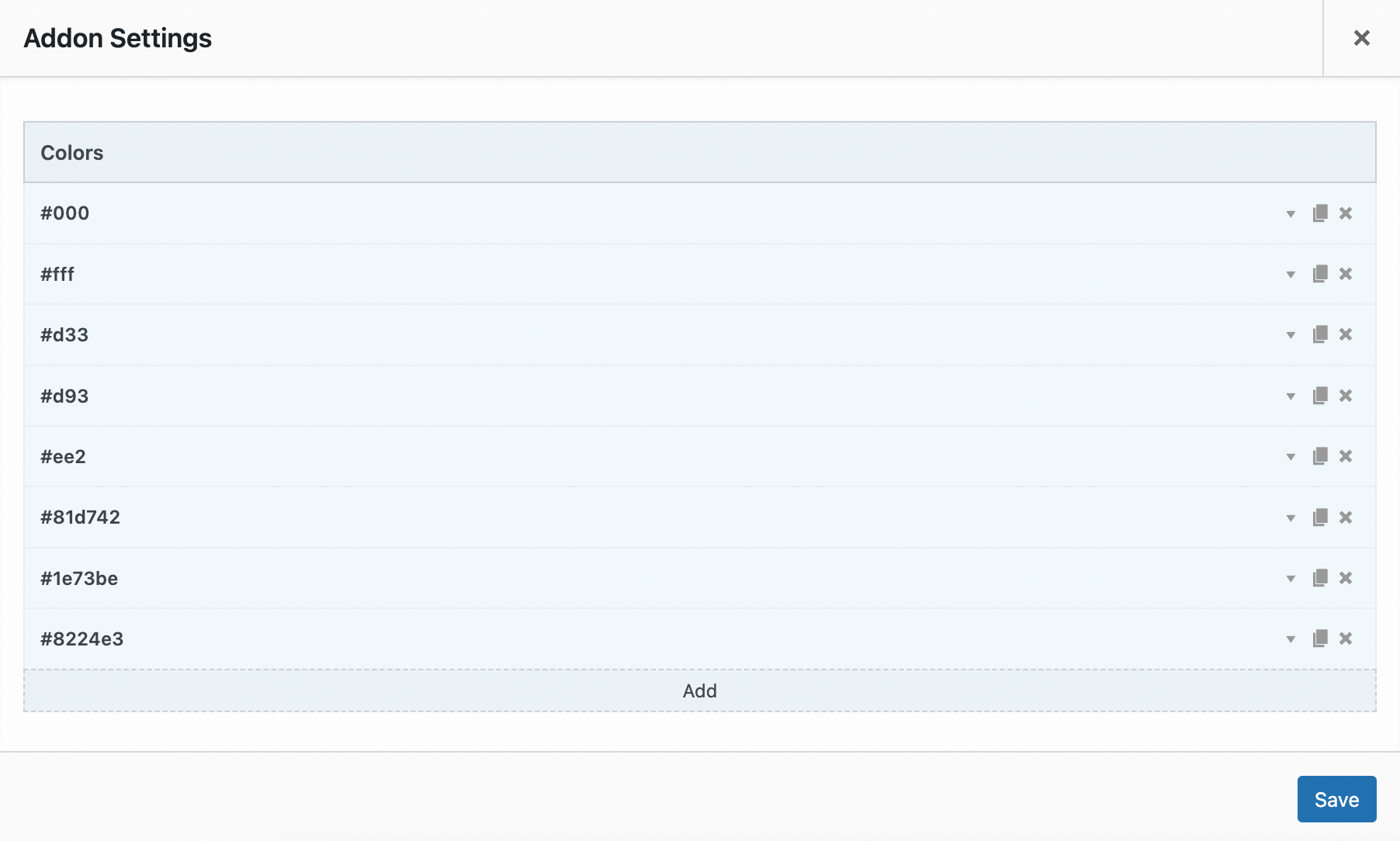
Manage the Page Builder and Widgets Bundle color palette from SiteOrigin > Premium Addons > Custom Palette.
- Click the down arrow to open and edit an existing color.
- Click the page icon to duplicate and color.
- Click the x icon to delete an existing color.
- Click the Add link to add a new color.
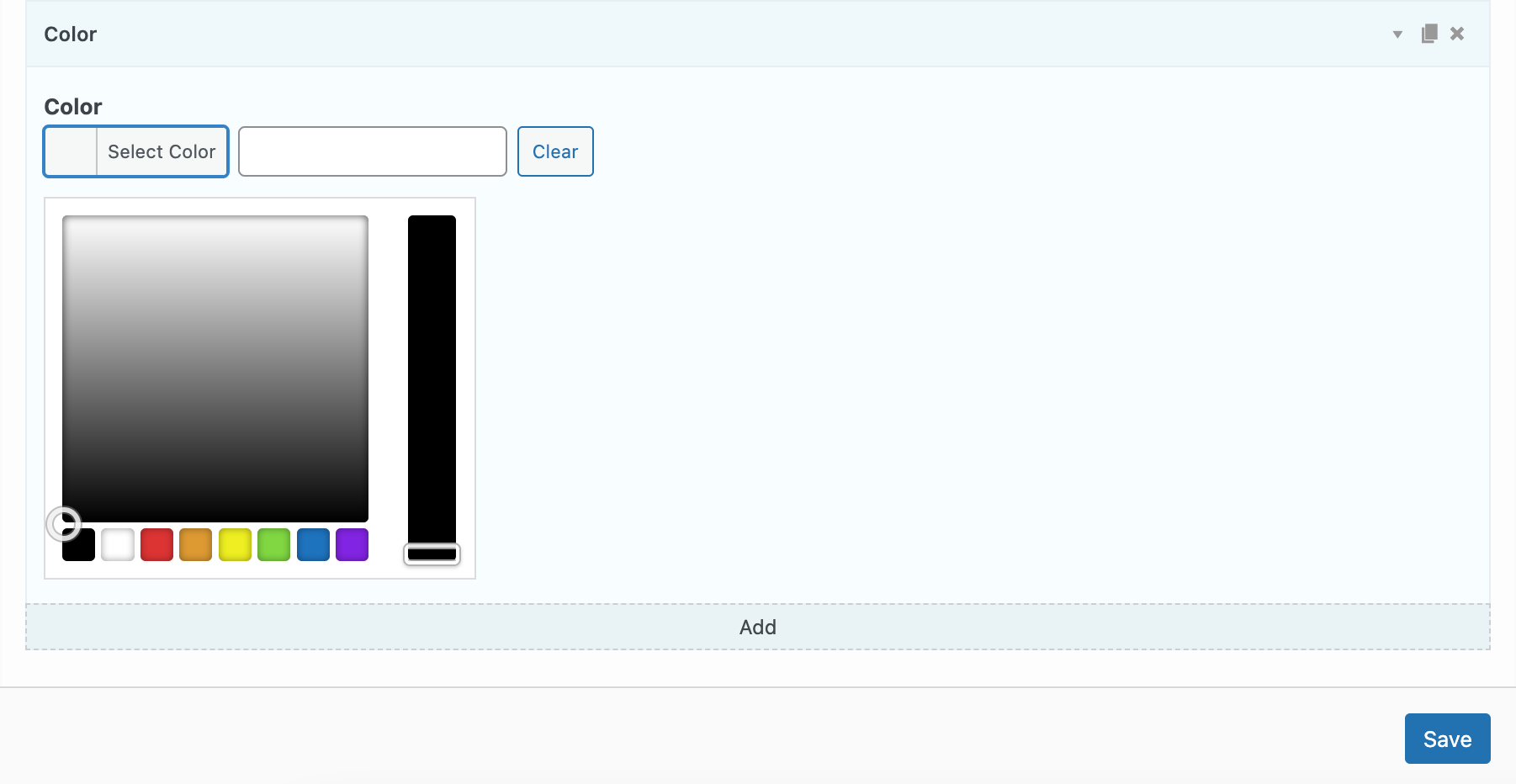
Use the color picker or enter an RGB value to create a new color option.
In the below example, we’ll add a custom blue #4d8ffb as a new color option.
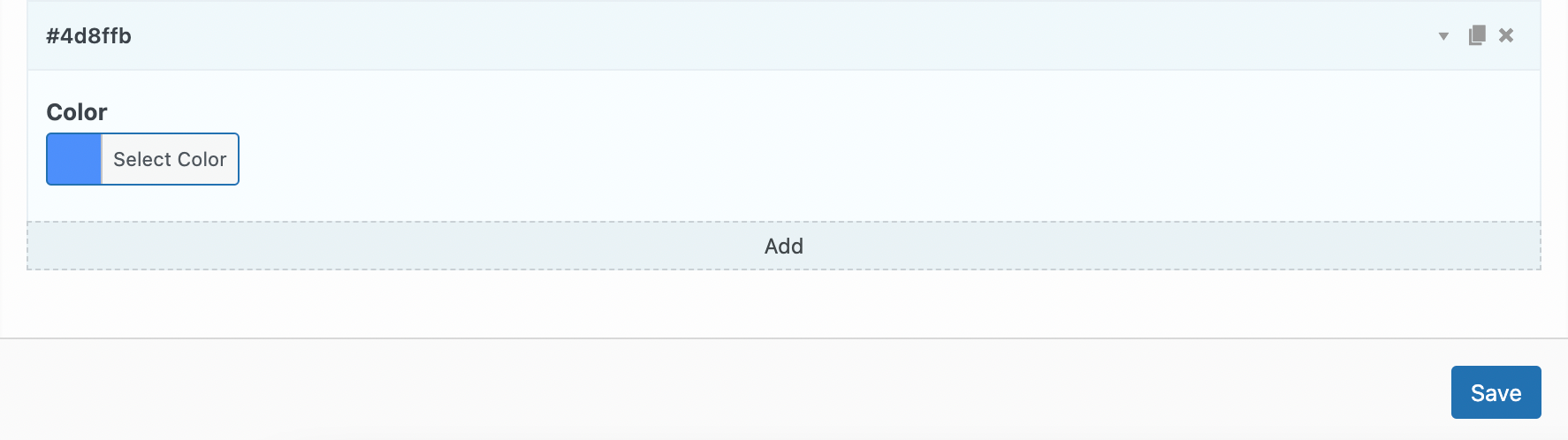
In this example, we’ll add a custom blue #4d8ffb as a new color option.
Once you’ve finished managing your color palette, click Save. Your color palette will be available in any Page Builder or Widgets Bundle setting that offers a color picker. In the below example we see our newly added color #4d8ffb available in the Page Builder Background Color picker.
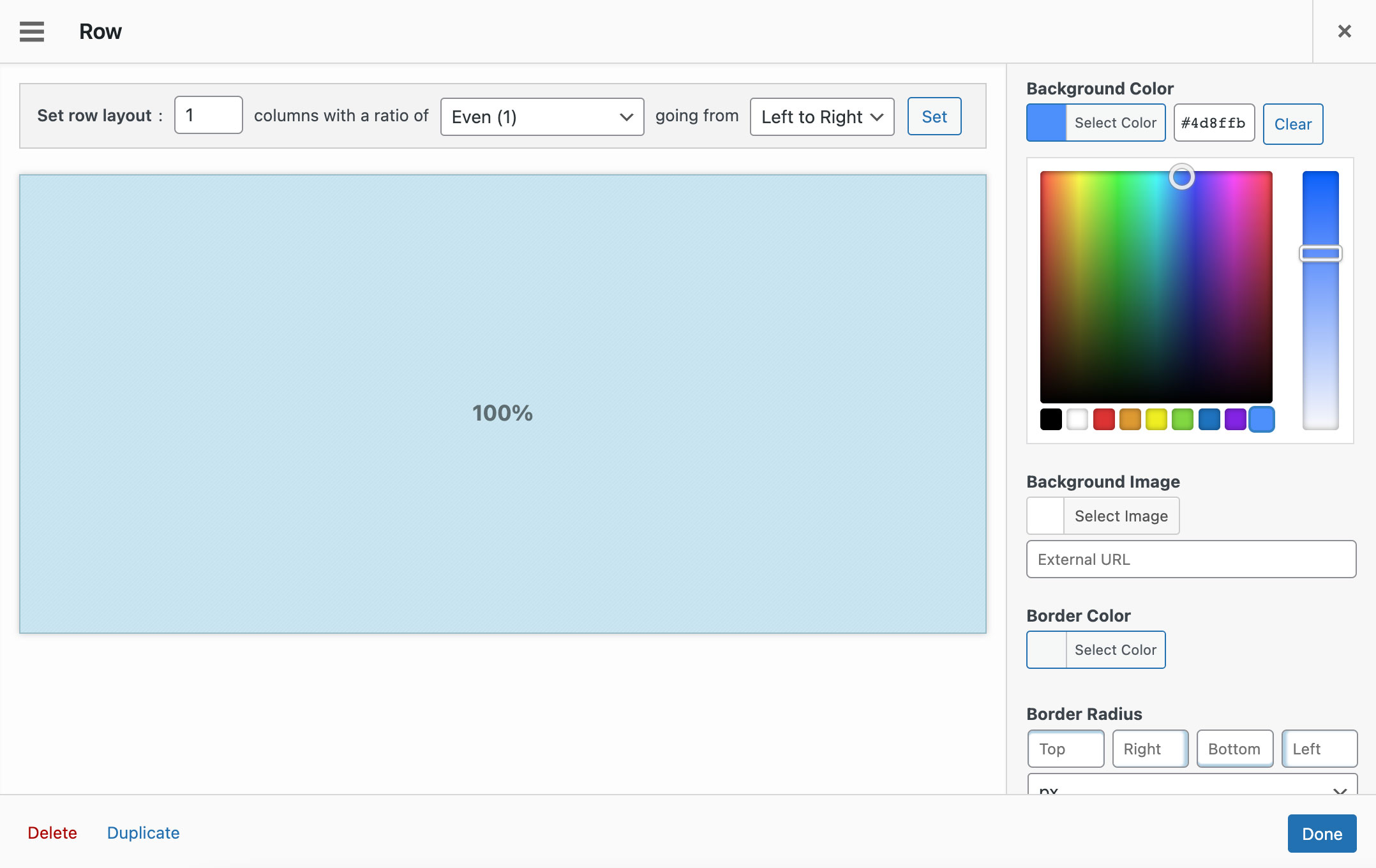
Our newly added color #4d8ffb can be seen in the Page Builder color picker.