Elevate user interaction with engaging image tooltips, offering informative visual cues for buttons, icons, images, and more, seamlessly across your site.
The following SiteOrigin Widgets are supported:
- Button
- Features
- Icon
- Image
- Image Grid
- Price Table
- Simple Masonry
View a demo of the Tooltip Addon.
Requirements
- SiteOrigin Premium Plugin
- SiteOrigin Widgets Bundle Plugin
- Optional: Page Builder by SiteOrigin Plugin
To make use of this addon, go to PluginsSiteOrigin Widgets and ensure the SiteOrigin Image, SiteOrigin Image Grid, and SiteOrigin Simple Masonry widgets are activated, assuming you’d like to use them all. Next, go to SiteOriginPremium Addons and activate the Tooltip Addon.
Usage
Enabling the Addon and Global Settings
To enable the Tooltip Addon, go to SiteOriginPremium Addons and scroll down to the Tooltip Addon. Once activated, click the Settings button to view the global settings for this addon.
Enabled widgets
Select the widgets you’d like the Tooltip Addon to be enabled for. The widgets available are the Features, Icon, Image, Image Grid, Price Table, and Simple Masonry.
Features
Show tooltip on
Choose whether to show the tooltip on mouseover or click.
Delay before showing tooltip (in milliseconds)
If you’ve selected to show the tooltip on mouseover, enter the delay in milliseconds before the tooltip appears.
Hide tooltip on
Choose whether to hide the tooltip on mouse out or click.
Tooltip position
Select the position the tooltip will appear in the image. Choose between Follow cursor, Center, Top, or Bottom.
Theme
Select the tooltip theme to be used. Choose between a light or dark theme.
Widget Settings
Within the Button Widget, you’ll find the following Tooltip settings.
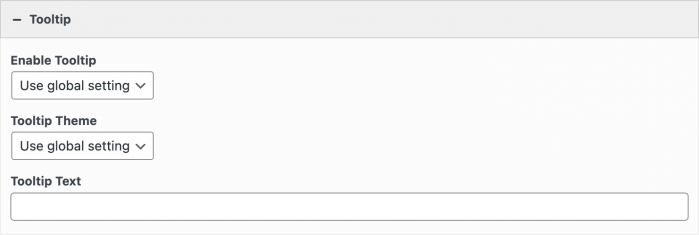
Tooltip settings located in the SiteOrigin Button WIdget.
Enable Tooltip
Choose to use the global setting (Enabled or Disabled) or select Enable or Disable for this widget only.
Tooltip Theme
Choose to use the global setting (Light or Dark) or select a Light or Dark theme for this widget only.
Within the Features, Icon, Image, Image Grid, Price Table, and Simple Masonry Widget, you’ll find the following Tooltip settings.
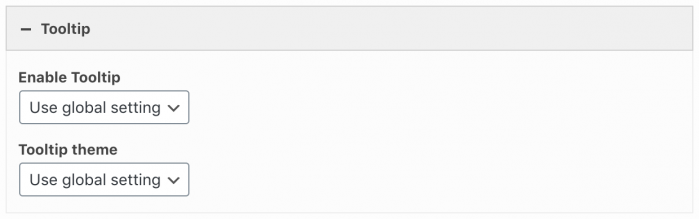
Tooltip settings available in the Features, Icon, Image, Image Grid, Price Table, and Simple Masonry Widgets.
Enable Tooltip
Choose to use the global setting (Enabled or Disabled) or select Enable or Disable for this widget only.
Tooltip Theme
Choose to use the global setting (Light or Dark) or select a Light or Dark theme for this widget only.