Streamline your site development by effortlessly copying and pasting rows, columns, and widgets across domains, saving time and enhancing creative continuity.
Requirements
To use this addon, go to SiteOriginPremium Addons and activate the Cross Domain Copy Paste Addon.
The Cross Domain Copy Paste Addon provides two techniques for transferring your Page Builder content between sites: the Browser Clipboard Technique and the Browser Storage Technique. The Browser Clipboard Technique is the most straightforward approach. While the Browser Storage Technique offers a faster workflow, it depends on browser permissions, which can sometimes be challenging to configure. Let’s explore how each technique functions.
Choose your copy paste method from SiteOriginPremium AddonsCross Domain Copy PasteSettings.
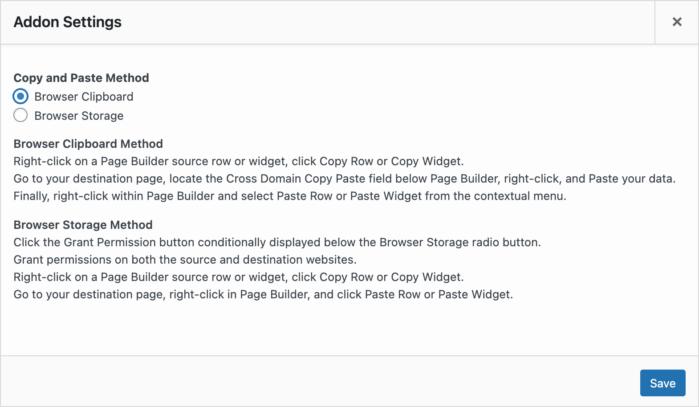
Choose your Copy Paste method from SiteOrigin > Premium Addons > Cross Domain Copy Paste > Settings.
Documentation Definitions
In the below documentation we’ll be referring to the page you’re copying content from as the source page. We’ll be referring to the page you’re copying content to as the destination page.
Browser Clipboard Method
- Right-click on a Page Builder source row or widget, click Copy Row or Copy Widget.
- Go to your destination page, locate the Cross Domain Copy Paste field below the content area, right-click, and Paste your data.
- Finally, right-click within Page Builder and select Paste Row or Paste Widget from the contextual menu.
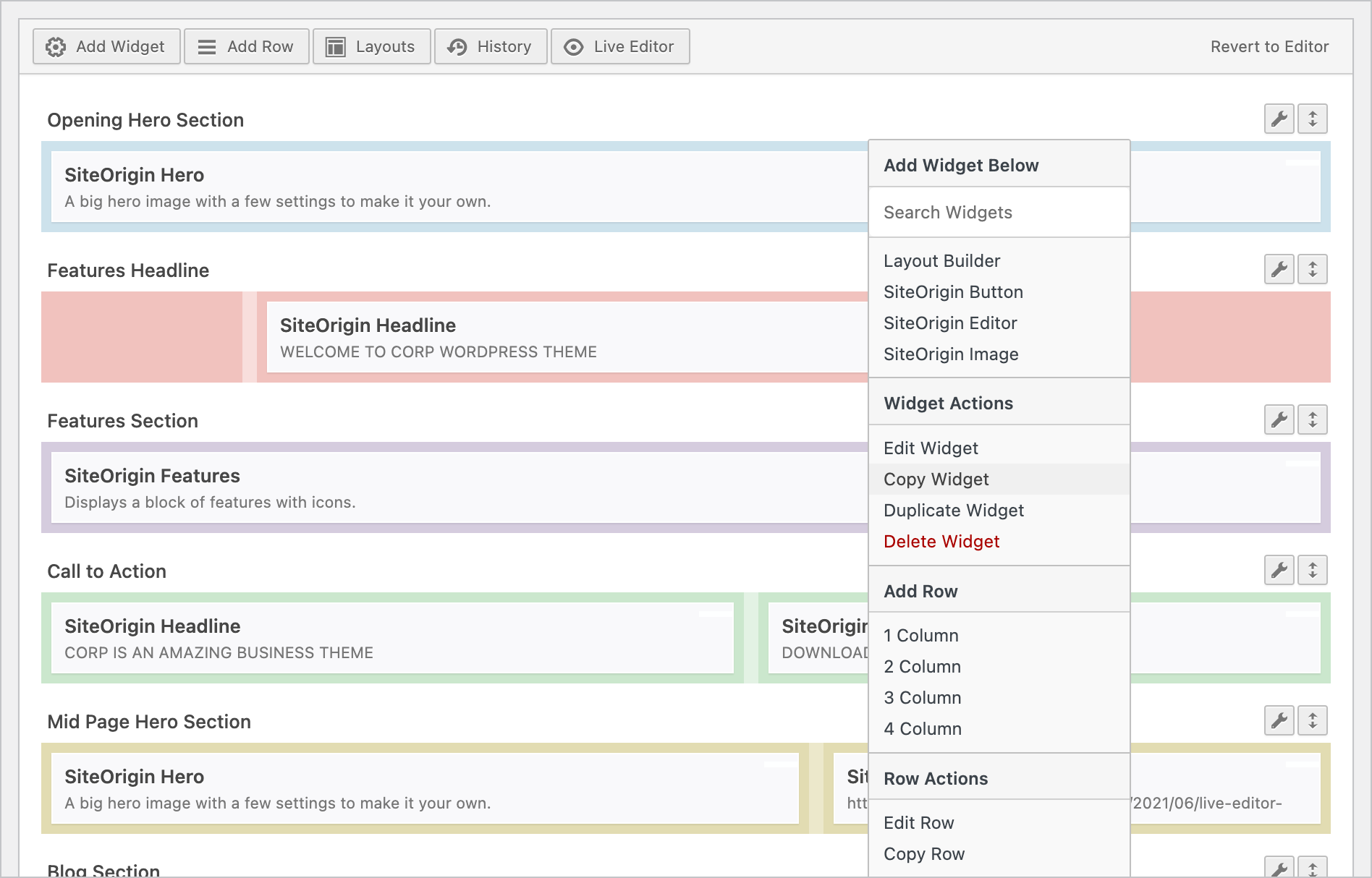
Right-click in Page Builder and click Copy Widget or Copy Row.
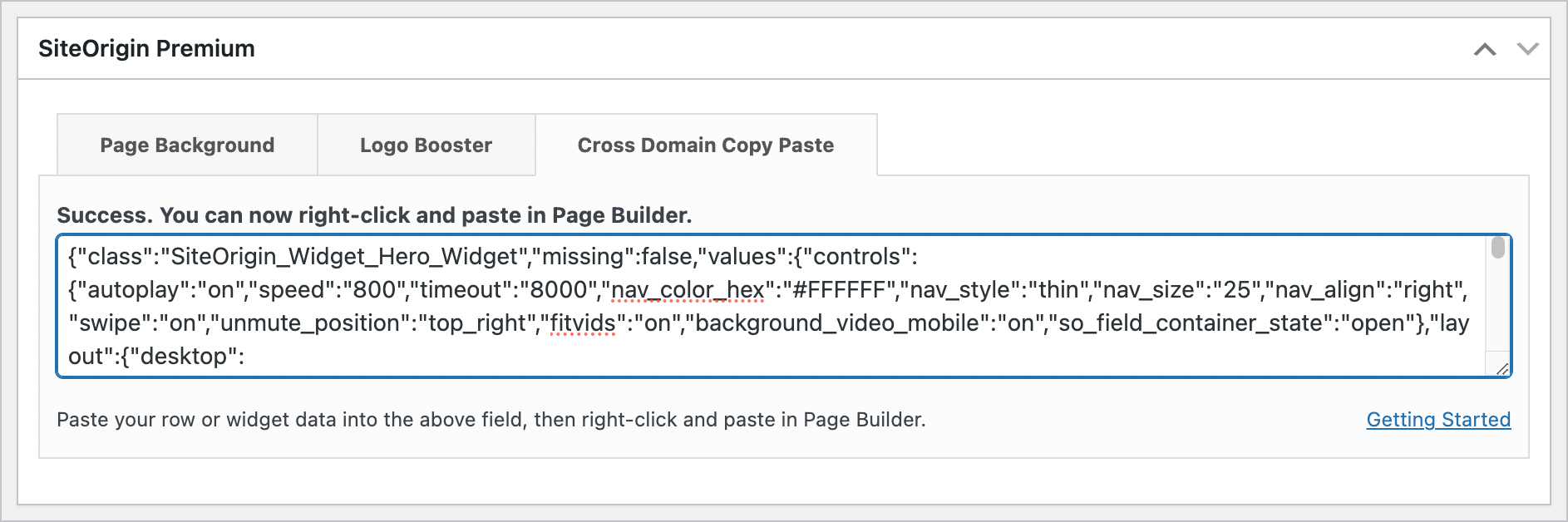
Go to your destination page, locate the Cross Domain Copy Paste field below the content area, right-click, and Paste your data.
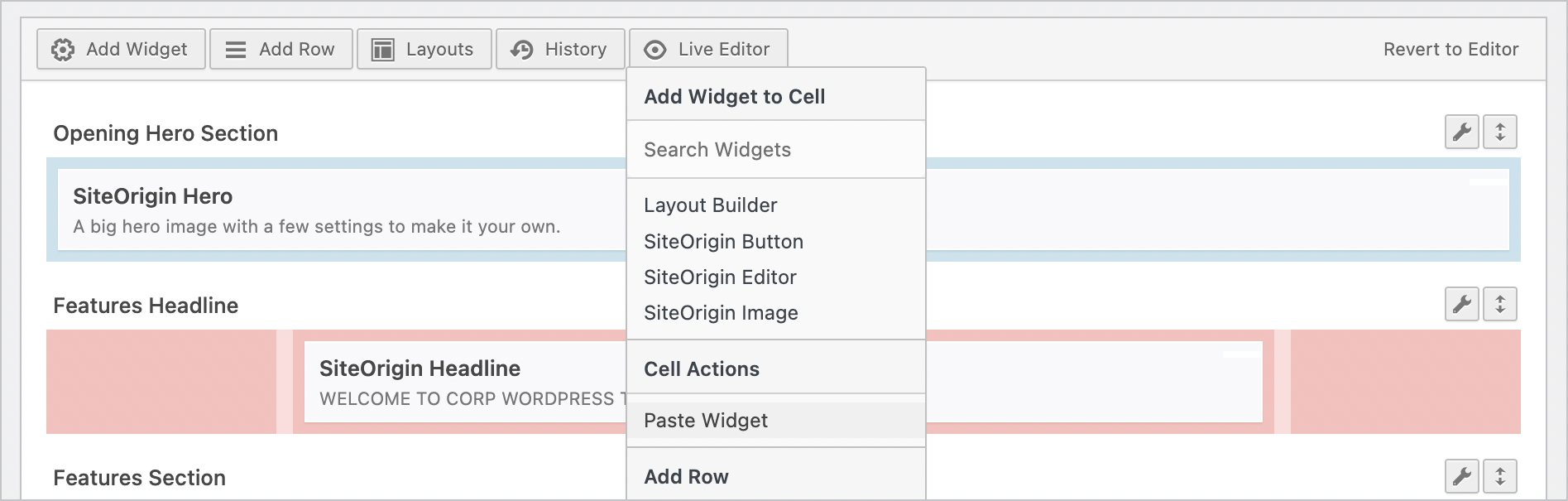
Finally, right-click within Page Builder and select Paste Row or Paste Widget from the contextual menu.
The Browser Clipboard Method supports copy/paste operations at AppearanceWidgets within the SiteOrigin Layout Builder Widget. The Browser Storage Method does not support copy/paste at AppearanceWidgets.
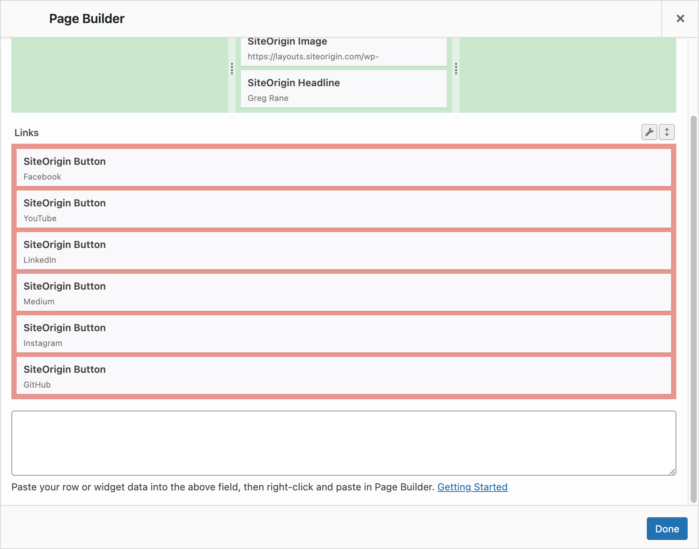
The Cross Domain Copy Paste field will be available in Layout Builder Widgets at Appearance > Widgets when using the Browser Clipboard method.
Browser Storage Method
To allow the browser storage to be used across websites, the following browser specific preparations are required:
Windows
Chrome: Click the View site information icon in the address bar to the left of the URL. Click Cookies and site data. Toggle Third-party cookies.
Firefox: Click the shield on the left of the browser bar to disable Enhanced tracking protection.
Brave: No browser specific steps are required.
macOS
Chrome: Due to cross-browser permission blocking, macOS Chrome is not currently supported.
Firefox: Click the shield on the left of the browser bar to disable Enhanced tracking protection.
Brave: No browser specific steps are required.
Safari: Click the Safari menu item in the macOS top toolbar and then navigate to SettingsPrivacy and disable Prevent cross-site tracking.
Next, navigate to SiteOriginPremium Addons:
- At SiteOriginPremium AddonsCross Domain Copy Paste: SettingsClick the Grant Permission button conditionally displayed below the Browser Storage radio button.
- Grant permissions on both the source and destination websites.
- Right-click on a Page Builder source row or widget, click Copy Row or Copy Widget.
- Go to your destination page, right-click in Page Builder, and click Paste Row or Paste Widget.
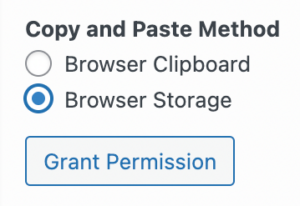
Click the Grant Permission button.
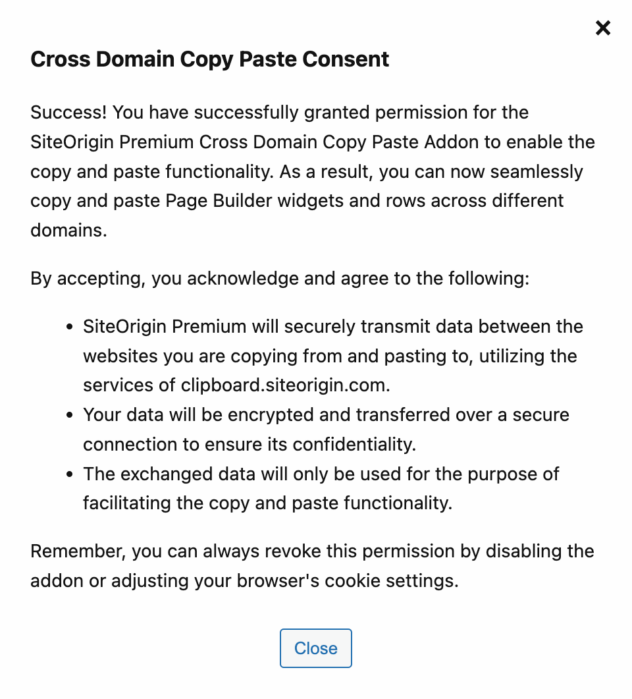
Grant permissions on both the source and destination websites.
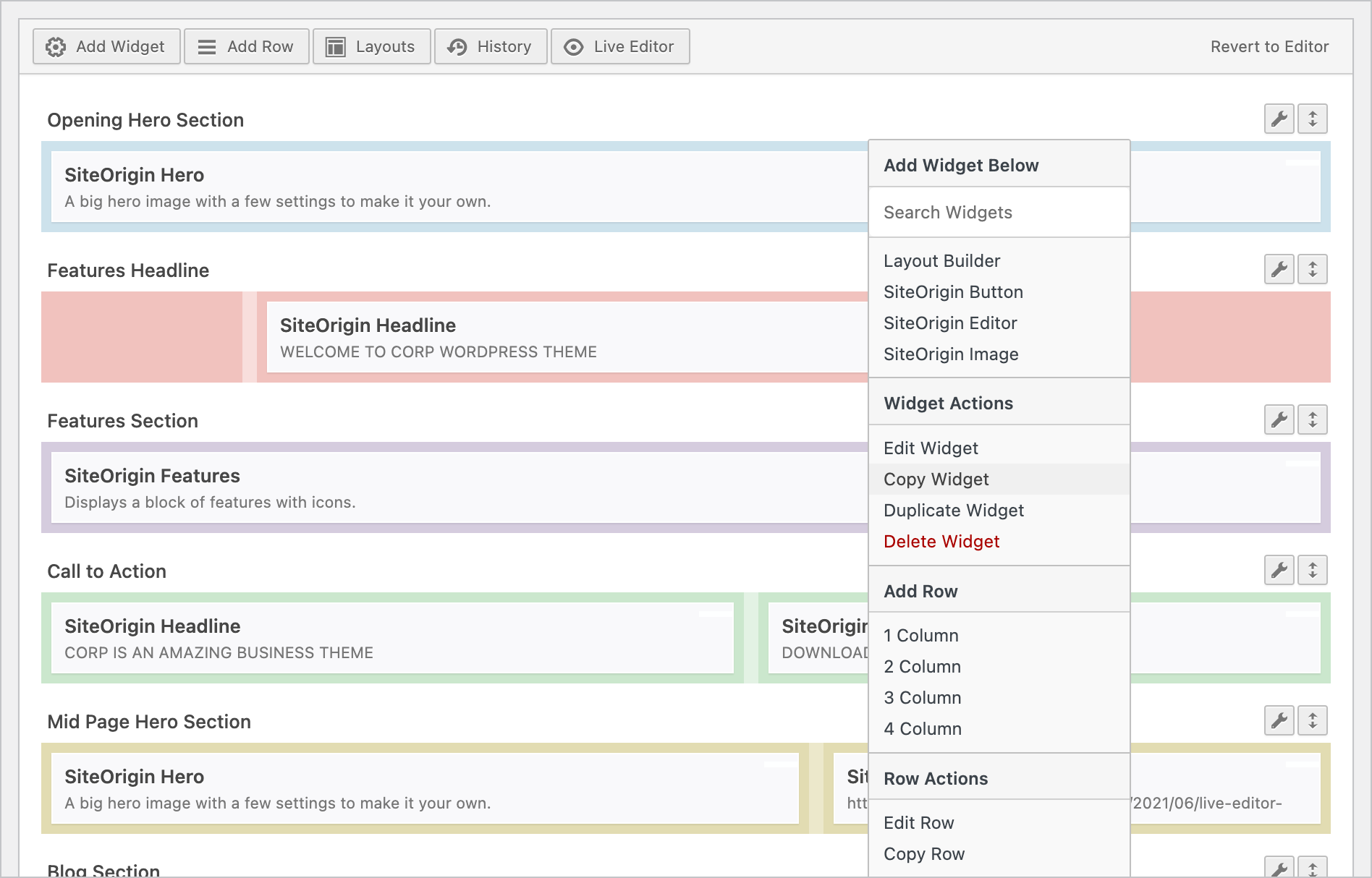
Right-click in Page Builder and click Copy Widget or Copy Row.
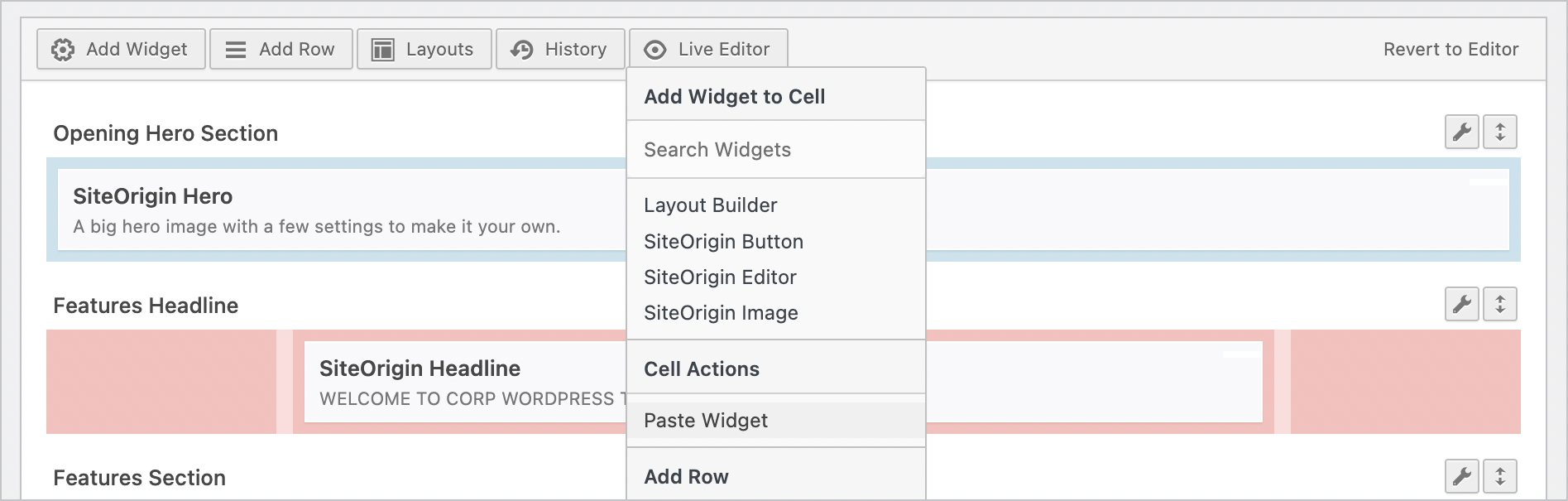
Finally, right-click within Page Builder and select Paste Row or Paste Widget from the contextual menu.