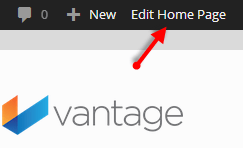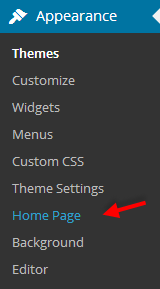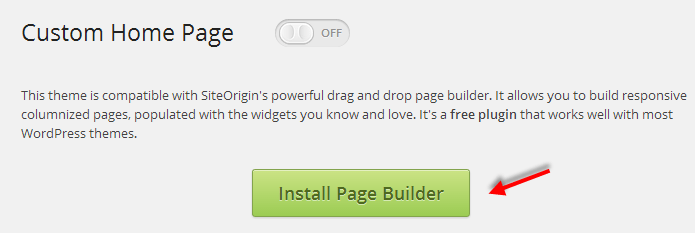Vantage Custom Home Page
Right after you install Vantage, you’ll see a home page slider and some default content. This is Vantage’s built in Custom Home Page. By default this Home Page is active upon installation and will appear as the front page of your website. You can edit this Home Page as follows:
When viewing your site from your front page, you’ll see a button in the admin bar called Edit Home Page.
Click this button to begin editing your home page. When viewing your site from your dashboard, navigate to Appearance > Home Page to begin editing your home page.
The Vantage Custom Home Page uses SiteOrigins drag and drop Pagebuilder. If you have not yet installed this plugin do so by clicking on the big green “Install Page Builder” button.
Wait for it to download, then click activate. Once the plugin has installed, navigate back to the Home Page to begin editing. If you still need to learn the ropes with Page Builder, you can read the Page Builder documentation. After you’ve gone though that documentation you should feel comfortable editing and customizing your home page.
Displaying Blog Posts on Your Front Page
If you wish to use Vantage as a standard blog theme, disable the Vantage Home Page by clicking on the toggle switch at the top of the page. Your current posts will now be displayed as your front page.
Displaying A Static Front Page
If you wish to display another page you have created as your front page check out our documentation on displaying a static front page.
Selecting Your Blog Posts Page
If you wish to display your blog posts on a page of your choice (and not your front page) check out our documentation on selecting your blog posts page.