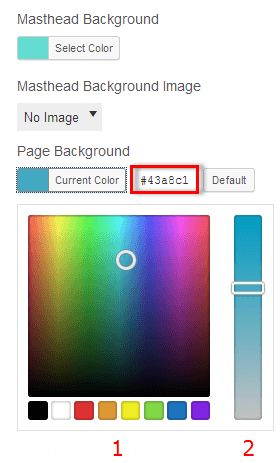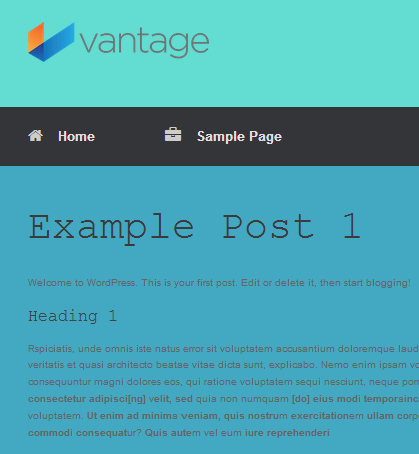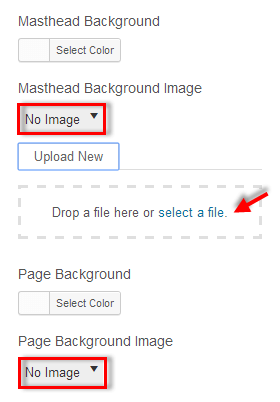Masthead and Page Background Colors
To adjust the page colors, navigate to Appearance > Customize > Theme Design > Page. Set the color by clicking on the “Select Color” button next to each setting respectively.
Select the desired color using the color pallet (1) or type in the color Hex (#) Value. Adjust the color intensity using the slider (2). Allow 5 seconds for the preview window to regenerate. When you are done click on the “Save & Publish” button. The page background color will affect all pages and posts.
Uploading Masthead and Page Background Image
To upload an image for your Masthead and/or Page Background, navigate to Appearance > Customize > Page. By default no image will be active.
Click on the dropdown menu currently indicating “No Image” under each of the settings respectively. Click on “select a file”, choose an image from your computer, and then click “Upload New”.
Removing Image Shadow and Rounding
By default images will display with a shadow and rounded edges. To remove these features, navigate to Appearance > Customize > Page. Click on the “Image Shadow and Rounding” checkbox to disable and enable these features.