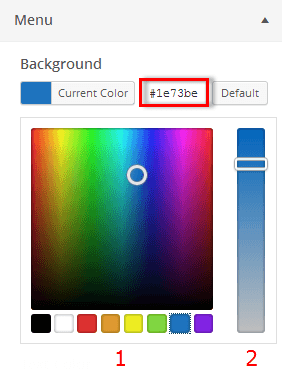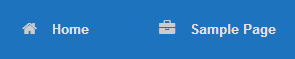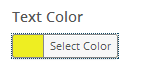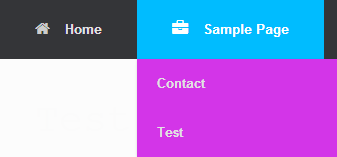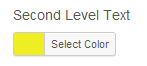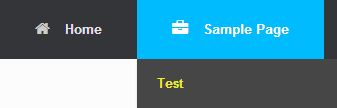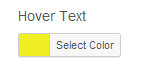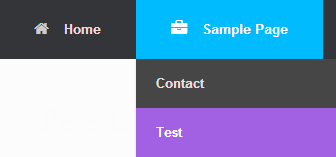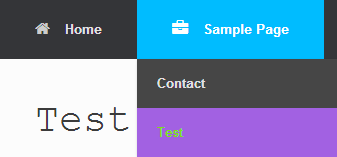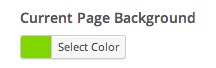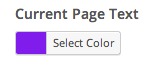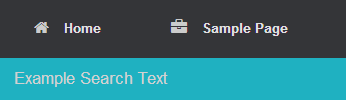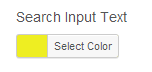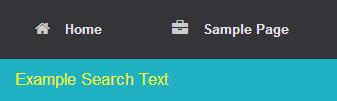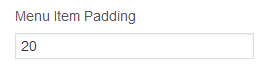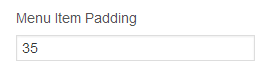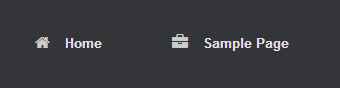Menu Colors
To adjust the menu colors, navigate to Appearance > Customize > Theme Design > Menu. Set the color by clicking on the “Select Color” button next to each setting respectively.
Select the desired color using the color palette (1) or type in the color Hex (#) Value. Adjust the color intensity using the slider (2). Allow 5 seconds for the preview window to regenerate. When you are done click on the “Save & Publish” button.
The following menu color options are available:
1. Background Color
2. Text Color
3. Second Level Background
4. Second Level Text
5. Hover Background
6.Hover Text
7. Second Level Hover
8. Second Level Hover Text
9. Icon Color
10. Icon Hover Color
Feature to come in future versions.
11. Current Page Background Color
12. Current Page Text Color
13. Search Icon Background
14. Search Iput Background
15. Search Input Text
Menu Item Padding / Menu Bar Size
To adjust the menu bar size navigate to Appearance > Customize > Menu. Adjust the menu item padding in the text field provided.