Creating a Widget
What follows are the basic requirements for creating your own widget using the SiteOrigin Widgets Bundle as a framework.
Registering a Custom Widgets Folder
To allow you to organize your widgets and keep them separate from the SiteOrigin widgets, we have included a filter hook which you can use to register a folder containing several of your widgets, as follows:
<?php
function add_my_awesome_widgets_collection( $folders ) {
$folders[] = 'path/to/my/widgets/'; // important: Slash on end string is required.
return $folders;
}
add_filter( 'siteorigin_widgets_widget_folders', 'add_my_awesome_widgets_collection' );The Widgets Bundle plugin code will check subfolders of this folder for PHP files. If it finds any PHP files with a metadata header containing a Widget Name field, it will list them as a widget which can be activated and used anywhere widgets may normally be used.
In our example extend-widgets-bundle plugin we use the standard WordPress method of creating a plugin, which then uses the above filter hook to add its extra-widgets folder to the search path for widgets.
Widget Name
Start by creating your widget folder using a name of your choice, and then a PHP file with the same name. We encourage the use of the WordPress guidelines for naming files and folders, which you can find here.
Widget Metadata
The first thing you'll need in your PHP file is the metadata header which is used by the SiteOrigin Widgets Bundle plugin to identify PHP files which contain a widget class. The minimum requirement for this header is the Widget Name field, as without this field the file will be skipped. The rest of the fields are optional but we encourage their use, as they provide the option to display more detailed information about the widget and/or widget author in future.
<?php /* Widget Name: Hello world widget Description: An example widget which displays 'Hello world!'. Author: Me Author URI: http://example.com Widget URI: http://example.com/hello-world-widget-docs, Video URI: http://example.com/hello-world-widget-video */
Widget Class
Now you'll need to create a class that extends the SiteOrigin_Widget abstract base class. The SiteOrigin_Widget class is based on the WordPress Widgets API, so a constructor containing information about the widget is required.
You'll also need to register your widget class with the SiteOrigin Widgets Bundle using the siteorigin_widget_register function, passing in the widget id, widget file path, and widget class name as arguments.
class Hello_World_Widget extends SiteOrigin_Widget {
function __construct() {
// Here you can do any preparation required before calling the parent constructor, such as including additional files or initializing variables.
// Call the parent constructor with the required arguments.
parent::__construct(
// The unique id for your widget.
'hello-world-widget',
// The name of the widget for display purposes.
__( 'Hello World Widget', 'hello-world-widget-text-domain' ),
// The $widget_options array, which is passed through to WP_Widget.
// It has a couple of extras like the optional help URL, which should link to your sites help or support page.
array(
'description' => __( 'A hello world widget.', 'hello-world-widget-text-domain' ),
'help' => 'http://example.com/hello-world-widget-docs',
),
// The $control_options array, which is passed through to WP_Widget
array(
),
// The $form_options array, which describes the form fields used to configure SiteOrigin widgets. We'll explain these in more detail later.
array(
'text' => array(
'type' => 'text',
'label' => __( 'Hello world! goes here.', 'hello-world-widget-text-domain' ),
'default' => 'Hello world!',
),
),
// The $base_folder path string.
plugin_dir_path( __FILE__ )
);
}
}
siteorigin_widget_register( 'hello-world-widget', __FILE__, 'Hello_World_Widget' );Once you have implemented your widget like the above example, your widget will be listed in the SiteOrigin Widgets list. This list can be accessed by navigating to Plugins > SiteOrigin Widgets. In the above example, the Hello World widget will be listed. This widget will contain a text field in the Edit Widget form containing the text 'Hello world!', which can be edited and saved. It won't, however, output the text on the frontend without a Widget Template.
Widget Template
You need to provide a template to tell the widget how it should be displayed. By default, Widgets Bundle will attempt to use tpl/default.php in your widget directory.
You optionally supply a custom template name by overriding the get_template_name function and returning the name of the template file without a .php file extension. By default, the base SiteOrigin_Widget class looks for a PHP file, with the name returned by get_template_name, in a tpl directory, in the widget directory.
You can change what the directory Widgets Bundle looks in by overriding the get_template_dir function and returning the path of a directory (without leading or trailing slashes) relative to the widget class file.
function get_template_name( $instance ) {
return 'hello-world-template';
}
function get_template_dir( $instance ) {
return 'hw-templates';
}Below is the directory structure of the Hello World Widget.
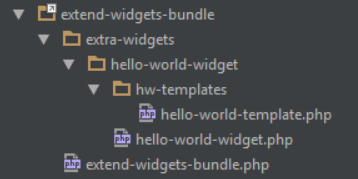
Now that the widget knows where to find it's template you can add in some HTML. The Hello World widget template simply contains the following:
<div>
<?php echo wp_kses_post( $instance['text'] ) ?>
</div>And now you can see your widget being displayed!
Widget Styles
You can supply a LESS stylesheet for your widget by overriding the get_style_name function and returning the name of the LESS stylesheet, without a .less file extension. The base SiteOrigin_Widget class looks for a LESS file in a styles directory, in the widget directory.
You can find more detail about the use of LESS in the Widgets Bundle here.
function get_style_name( $instance ) {
return 'my-widget-styles';
}Widget Banner Image
To use a custom image for the banner in the Plugins > SiteOrigin Widgets list, you can either place it in a folder named assets and name the file banner.svg, or you can use the siteorigin_widgets_widget_banner filter hook. The following code can be found in the example main widget file my-awesome-widget.php outside of the class declaration. If you put the code somewhere else, make sure to adjust the file path accordingly.
function my_awesome_widget_banner_img_src( $banner_url, $widget_meta ) {
if ( $widget_meta['ID'] == 'my-awesome-widget' ) {
$banner_url = plugin_dir_url( __FILE__ ) . 'images/awesome_widget_banner.svg';
}
return $banner_url;
}
add_filter( 'siteorigin_widgets_widget_banner', 'my_awesome_widget_banner_img_src', 10, 2 );