Change Your Primary and Sticky Logo on Any Page
After many suggestions and requests, we’re excited to announce the SiteOrigin Logo Booster Addon! If you’re using SiteOrigin Vantage, Corp, Unwind, or North, the Logo Booster Addon enhances your existing theme logo functionality by allowing you to change your logo on any page. Your theme’s sticky logo, displayed on scroll, can be changed globally for all pages or adjusted page-by-page. If you’re using WPML or Polylang to translate your site you can add a base and sticky logo per language.
When might you want to change your theme’s primary logo? Product or service landing pages or perhaps when you’re using the Corp Header Overlap feature seen on the demo home page are just a couple of examples that come to mind. Moving on to the sticky logo, usually, the site header is smaller on scroll; an alternate logo might be appropriate to use the space best available. Similarly, adjusting the sticky logo for the page in question might be helpful if the primary logo has been changed for a specific page.
Requirements
- SiteOrigin Premium Plugin
- One of the following SiteOrigin themes: Vantage, Corp, Unwind, or North.
- Optional: SiteOrigin Widgets Bundle Plugin
- Optional: Page Builder by SiteOrigin Plugin
- Optional: WPML for website languange translation.
- Optional: Polylang for website languange translation.
To get started, head over to SiteOriginPremium Addons and activate the Logo Booster Addon.
How to Use the Logo Booster Addon
Once your regular and Retina logo has been added to your theme, you can use the Logo Booster Addon to do the following:
- Change the global sticky logo.
- Change the logo on any page.
- Change the sticky logo on any page.
To add a global sticky logo, go to SiteOriginPremium AddonsLogo BoosterSettingsGlobal Sticky Logo. Click the Choose Media button to add a global sticky logo.
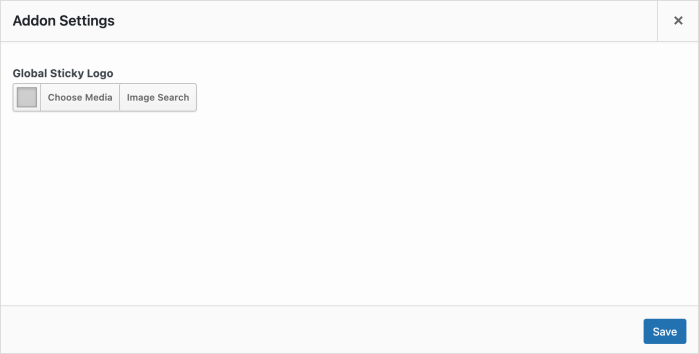
Add a global sticky logo from SiteOrigin > Premium Addons > Logo Booster: Settings
If you’re using WPML or Polylang to translate your site you’ll find a base and sticky logo setting per languange available at SiteOriginPremium AddonsLogo BoosterSettings.
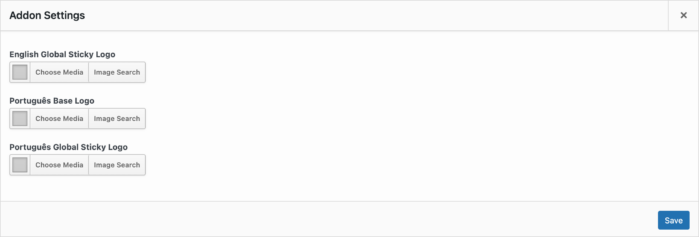
The above website has been translated into English and Portuguese. A base and sticky logo setting is added per additional site language.
To add a page-specific regular or sticky logo, go to Pages and edit your chosen page. Locate the Logo Booster metabox below the main page content area. A Logo and Sticky Logo setting is available. Click the Add Media button to add your logos as required. It isn’t necessary to add both a regular and sticky logo. Either setting can be used independently.
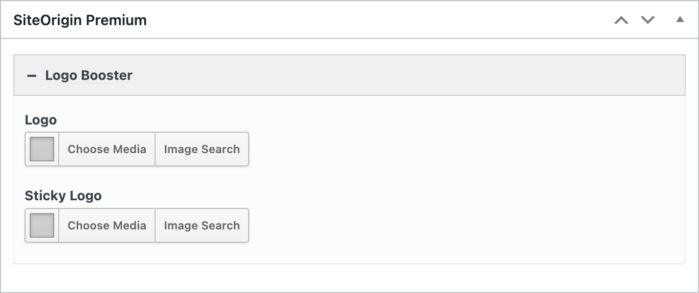
A Logo and Sticky Logo setting is available on each page below the main page content area.
Useful Links
Thanks for reading. Please, let us know if you have any queries or requests. We hope you find the Logo Booster Addon useful.
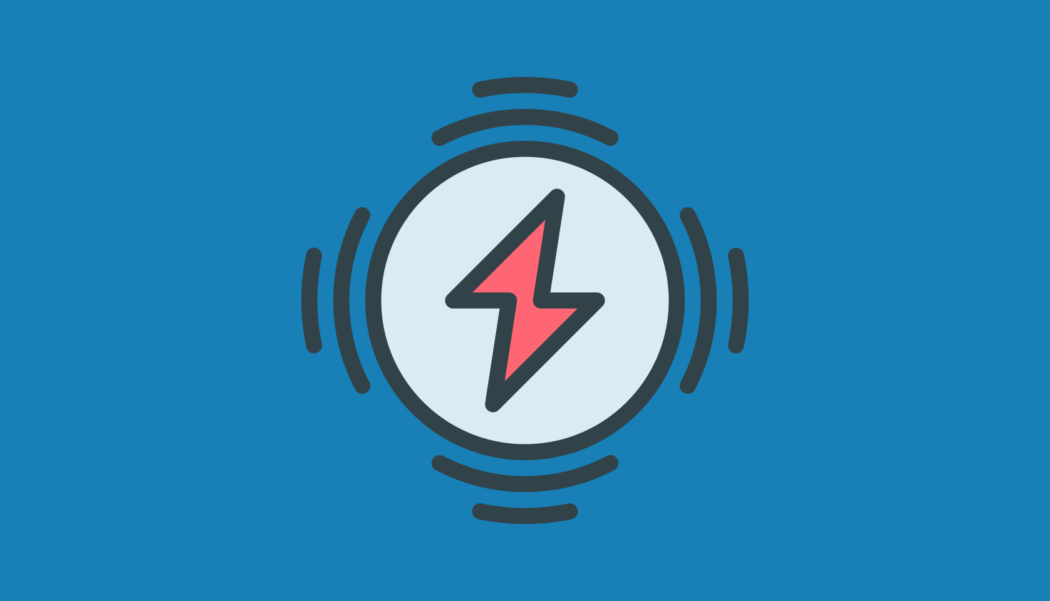
This was very helpful , I was also facing the same issue.
Thanks for reading, Brandon.