Smarter Blocks, Smoother Workflow: Individual SiteOrigin Widget Blocks Arrive!
We’re excited to roll out a significant improvement to how you work with SiteOrigin Widgets in the WordPress Block Editor! From Widgets Bundle version 1.67.0 onwards, get ready for a more intuitive and efficient experience with the introduction of individual SiteOrigin Widget Blocks.
SiteOrigin Page Builder Remains Ready to Build Wherever You Work in WordPress
Page Builder is actively developed and supported, ready to be used in its traditional format or in the Block Editor using the SiteOrigin Layout Block. The block migration discussed in this announcement has no impact on Page Builder content and is specfic to the SiteOrigin Widgets Bundle in the Block Editor.
Using SiteOrigin Widgets in the Block Editor
You can add SiteOrigin Widgets to any Block Editor page in two main ways:
SiteOrigin Layout Block: An instance of SiteOrigin Page Builder right within the Block Editor. This lets you use SiteOrigin Widgets within its familiar layout interface.
SiteOrigin Widget Block (The Focus of This Update): Previously, this all-in-one container let you insert any SiteOrigin Widget via a dropdown selection. This update specifically improves that method.
From One Block to Many: A Smarter Approach
Before, you added SiteOrigin Widgets directly to pages (outside of the Layout Block) using a single versatile block: the SiteOrigin Widget Block. When inserted, a select dropdown listed all your available widgets — Accordion, Hero, Image, and more. You chose one and then configured it in that single block. This worked well for simple pages but became less efficient as your site grew.
Introducing Individual SiteOrigin Widget Blocks: Clarity and Efficiency
We now offer dedicated blocks for each SiteOrigin Widget. Instead of one dropdown, you see a specific block for every widget you use.
Here’s What’s New:
- Dedicated Blocks for Each Widget: Find individual blocks in the block inserter like “SiteOrigin Accordion,” “SiteOrigin Hero,” “SiteOrigin Image,” “SiteOrigin Post Carousel,” and more.
- Direct Insertion: Need an Accordion? Search for or browse to “Accordion” and insert it directly. Want a Hero Image? Simply pick “Hero.” It’s fast and straightforward.
- Improved Block Editor Navigation: Your page structure becomes clearer. Each widget is its own block, making it easier to locate, select, and manage. The block editor outline now mirrors your actual page content.
The Migration: A Simple, Consent-Based, Sitewide Conversion
We designed an automatic migration process to make this change smooth and non-disruptive. The migration only affects Block Editor content—specifically, instances of the original SiteOrigin Widget Block. Widgets added via the SiteOrigin Layout Block remain unchanged. Traditional Page Builder content in the Classic Editor is not impacted at all.
Important Details:
- Admin Consent Required: Only users with an admin role can authorize the migration.
- Frontend Consistency: All existing SiteOrigin Widgets continue to function on the frontend regardless of migration status. The migration updates only the block format in the editor; no visible change occurs on the live site.
Here’s How the Migration Works:
- Notice in the Block Editor: When editing a page with the original SiteOrigin Widget Block, you’ll see a notice explaining the migration to individual blocks.
- Consent to Migrate: Within the notice, click the “Migrate to New Block Format” button. This action starts the sitewide migration.
- Sitewide, One-Time Conversion: Once you click the button on any page, all instances of the original SiteOrigin Widget Block across your website are converted automatically to their corresponding individual blocks.
- Automatic Conversion on Page Save (Post-Migration): After initial consent, any page saves containing the old block trigger conversion automatically. The notice remains until the conversion on that page is complete.
- Data Preservation: All widget content and settings are preserved. The process simply replaces the old block with the new individual block equivalents.

Once you click “Migrate to New Block Format” on any page, the conversion process will be initiated sitewide. This means that all instances of the original SiteOrigin Widget Block across your entire website will be automatically converted to their corresponding individual SiteOrigin Widget Blocks.
Key Benefits Recap:
- Enhanced Block Navigation: Quickly find and manage specific SiteOrigin Widgets. The clearer editor outline makes a difference.
- Improved Discoverability: Individual widget blocks are visible and searchable in the block inserter.
- Streamlined Workflow: Insert the widget you need directly without sifting through dropdowns.
- Clearer Page Structure: Your Block Editor layout becomes more organized and visually intuitive.
Ready to Migrate?
Simply click the “Migrate to New Block Format” button in any notice on your Block Editor pages that contain the original SiteOrigin Widget Block. One click initiates the sitewide migration. Experience the benefits and enjoy a smoother website building experience!
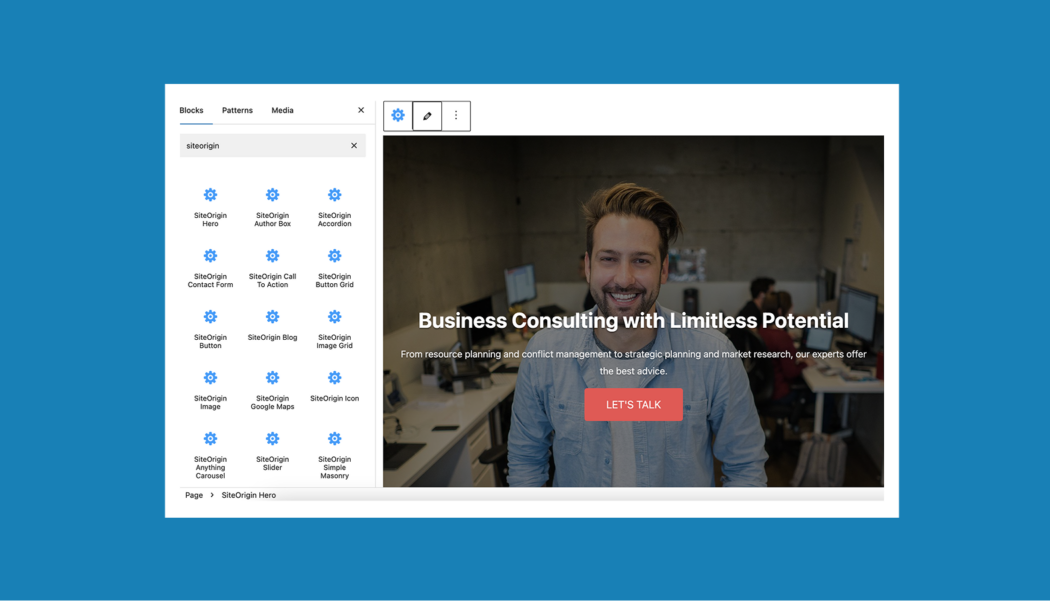
Can the Site Origin Layout Blocks be used as a Coming Soon Page with example of my artwork been inserted into this block. This would have the look of a Business Card style?
Kenneth
Hi Kenneth,
Thanks for reaching out with your query regarding a “Coming Soon” page.
Currently, SiteOrigin Layout Blocks are designed for building the main content of your website pages and don’t have a built-in feature to act as a standalone “Coming Soon” page that would override your entire site.
The good news is that we’re in the final testing phases for a Maintenance Mode Addon, which will be part of SiteOrigin Premium. This addon will allow you to display a site-wide “Coming Soon” or maintenance page.
While I can’t offer an immediate solution to use Layout Blocks directly for this purpose as you’ve described, once the Maintenance Mode Addon is released, you should be able to design the content of your “Coming Soon” page using SiteOrigin tools. This would allow you to create a business card style layout and insert your artwork, similar to how you’d design any other page.
We expect this new addon to be available soon. We appreciate your patience and will announce its release once it’s ready.
Sorry, I don’t have a direct method for you at this very moment, but a solution is on its way.
Hi Kenneth, the SiteOrigin Premium Maintenance Mode Addon was released today. The addon can be activated from SiteOrigin > Premium Addons in WordPress. Once activated, click the Settings button in the addon box to open the settings modal window. There you can activate maintenance mode and adjust the text shown to users. Finally, once the maintenance mode has been activated, use a private browsing window or another browser that’s not logged into your WordPress installation to test. For any follow-up queries, please email our premium support desk. Thanks. Andrew