Site Packs are complete websites, all bundled into one small plugin. We’re creating them as a way of saving you huge amounts of time. Rather than start each website you build from scratch, you can use a Site Pack as a starting point. All you need to do is replace all the existing content with your own, and you have a new website ready to go.
Start by navigating our Site Packs directory to find one that suits your needs. There’s an information block on each Site Pack page. Click on the big Download Site Pack button to download it.
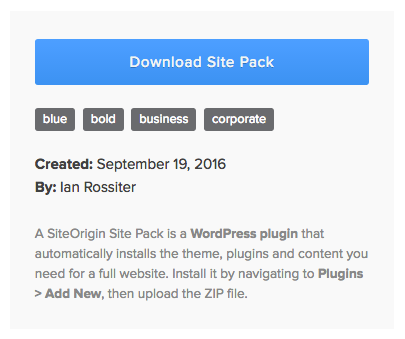
The most important thing to remember is that a Site Pack is a standard WordPress plugin. So you’ll install it by navigating to PluginsAdd New on your fresh WordPress install. From there, click Choose File, select the ZIP file you downloaded from your hard drive, then click Install Now. Finally, activate the plugin.
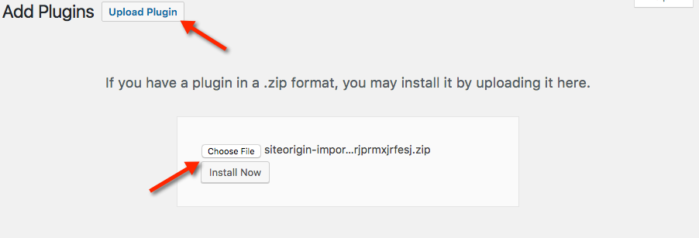
After activating, you’ll be taken to the importer screen. If you ever need to get to this importer screen again, navigate to ToolsSiteOrigin Importer. This page gives you a warning that the importer will overwrite all your existing content. You should only use the importer on a fresh installation of WordPress. Don’t install it on a production server.
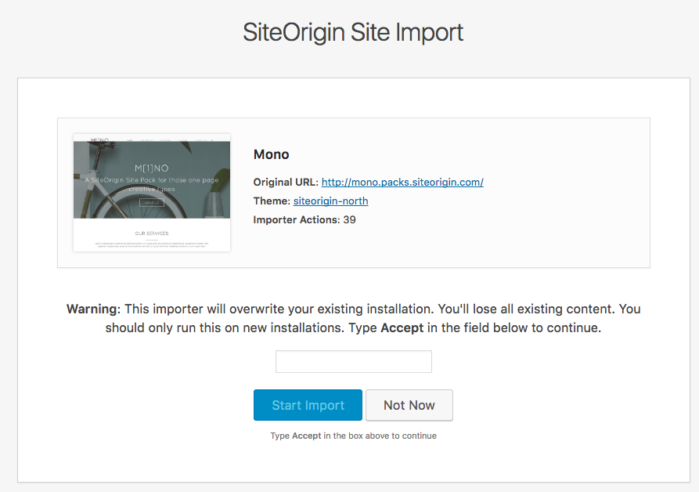
Type Accept into the text field, then start the import.
The import process should take a few minutes. It’ll install the theme, plugins, settings, and content that you need to completely recreate the Site Pack. While you’re waiting, be sure to sign up for our newsletter. It’s a great way to keep up to date with all the new Site Packs we release in the future.
Troubleshooting Install Problems
If you experience installation issues, it’s possible the problem is related to WordPress file permissions. If you’re not familiar with SSH, please reach out to your hosting provider for assistance with adjusting your file permissions. Your WordPress files need to have the permissions 664, while your WordPress directories need to have the permissions 775.
If you are familiar with SSH, connect to your website using SSH and navigate to your WordPress directory. Run the following commands:
find / -type f -exec chmod 664 {} \;
find / -type d -exec chmod 775 {} \;