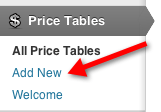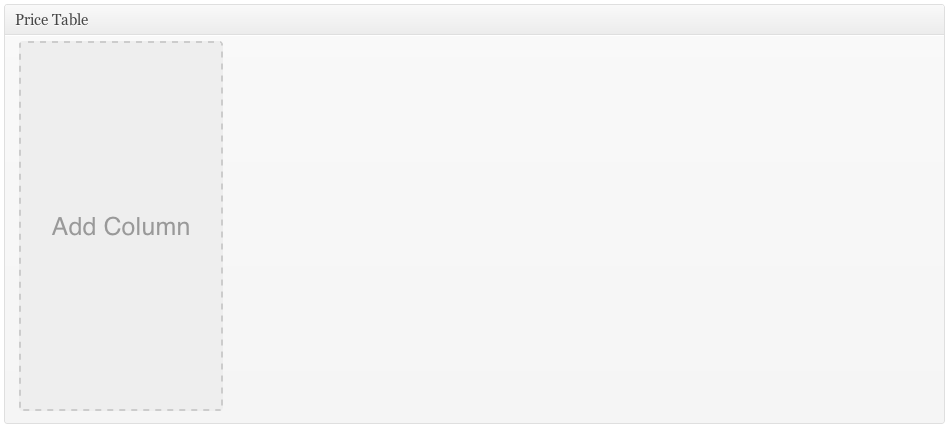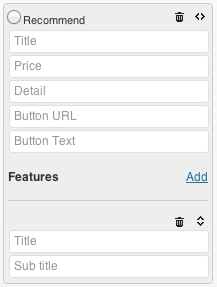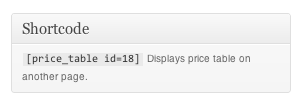The price table plugin makes it easy to build a pricing table for your site, without fiddling with html or even shortcodes.
Installation
If you haven’t already installed the price table plugin, you can head on over to the WordPress directory and download it. You install the price table plugin just like you install any other WordPress plugin.
Creating a New Price Table
Installing the price table plugin adds an extra price table section to your sidebar. Click on the Price Table button in your menu, then click add new to begin creating a price table.
This brings up an interface that you’ll find very familiar if you use WordPress a lot. There’s an area to enter a title for your price table, as well as some associated content. The main area you’ll be concerned when building a price table is the price table metabox near the bottom of the screen.
A standard pricing table consists of columns, which generally represent different purchase/subscription options. Each column has a name, price, details and a set of features. Clicking on Add Column creates a new blank column.
These are the main fields you’ll need to enter for each column. Every field is optional, but recommended.
- Title: A description of the column (eg Premium Package)
- Price: The price of this offering. (eg: $49)
- Detail: Usually how the price is charged (eg: Monthly, Per Consultation, etc)
- Button URL: Where the main button for this column points. Usually a buy or contact page on your site.
- Button Text: The button text (eg Buy Now)
- Title: A description of the feature (eg Unlimited Support)
- Sub Title: Some more detail related to the feature (eg: Call us at any time of day)
After you’ve added a few columns, you should have a great looking price table to sell your services. A lot of the time, you’ll want to have a single column that you push your users towards. This will usually be your best selling offering, or the one that generates the greatest revenue for your company. The recommended radio button at the top of each column lets you choose which column is your recommended column.
Using The Shortcode
You can use the main content block to add extra content to your price table page. By default, your price table is placed above all the content you add. If you’d like the price table to appear somewhere else in your content, then you can just copy and paste the shortcode. This shortcode appears in in a meta box on the left of your screen.
This shortcode also lets you add the price table to any other post or page on your site.