When you upgrade a theme from a ZIP file you downloaded, you’ll get a message that looks something like this.
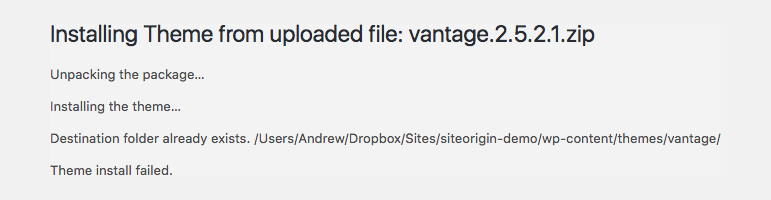
Theme update error message
This is WordPress telling us that you already have the theme installed. It’s easy enough to get around this, though. Navigate to AppearanceThemes in your WordPress admin. From there, activate a default theme like Twenty Twelve.
Next, you’ll need to delete the old version of whatever theme you’re trying to upgrade. In our case, Vantage.
Step One: Hover over the screenshot of the theme you’re deleting and click Theme Details.
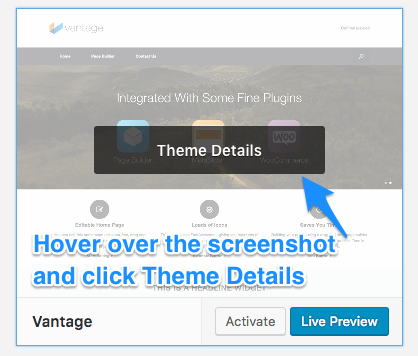
Click Theme Details
Step Two: Click Delete in the bottom right corner.
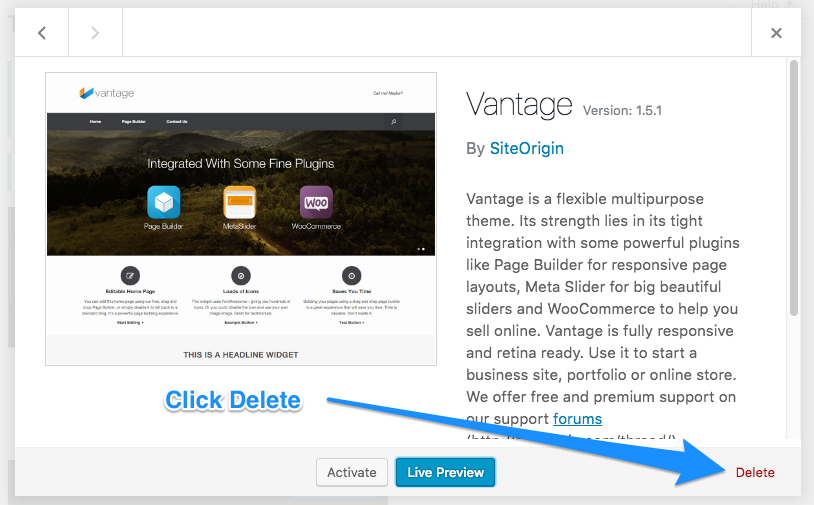
Click Delete in the bottom right corner
Don’t worry. All your settings, content, images, etc are safe. Just keep in mind that if you’ve edited the theme files directly then you’ll lose these. That’s why the WordPress community is generally recommending using child themes.
Now, click on the Add New button, then the Upload Theme button. From here you can upload the ZIP file. Once that’s done, activate your theme and you’ll be running the latest version.